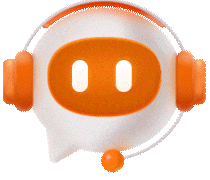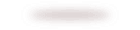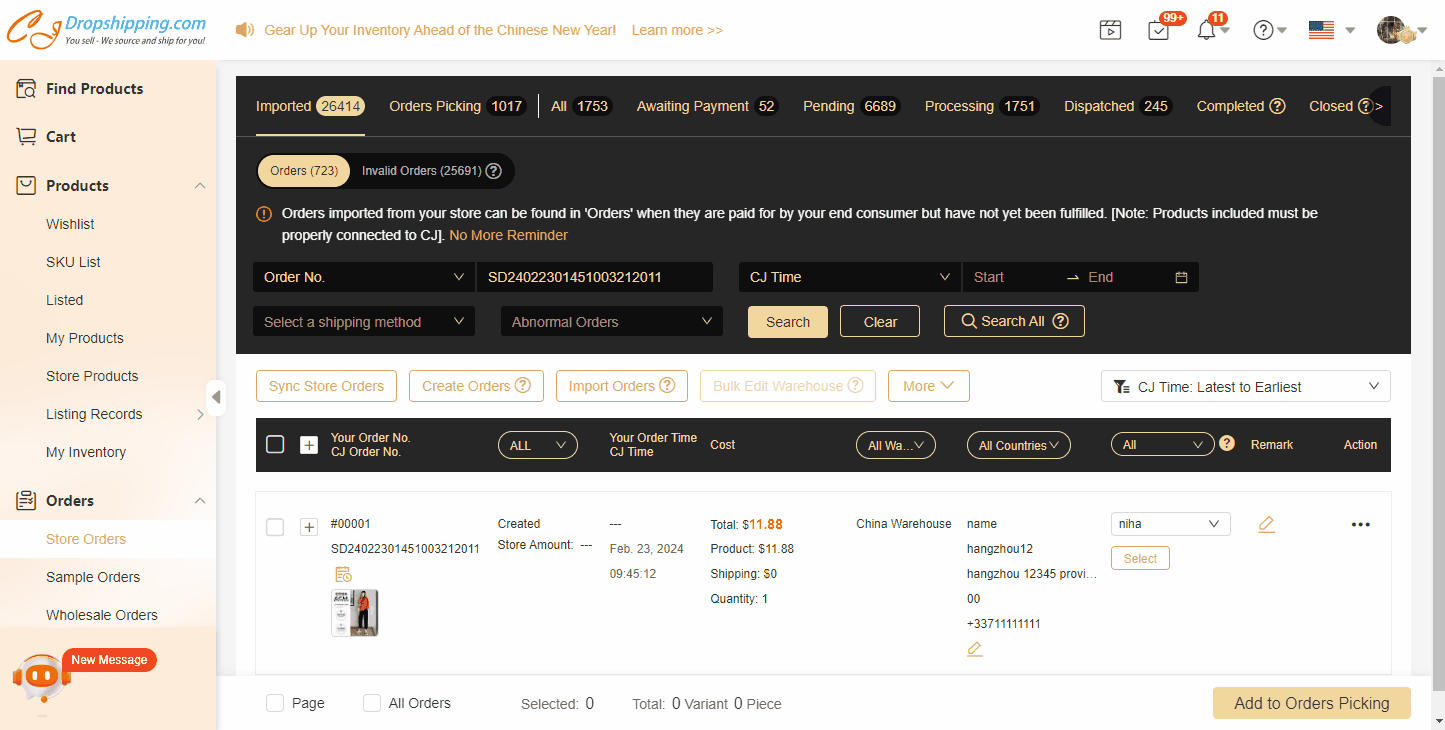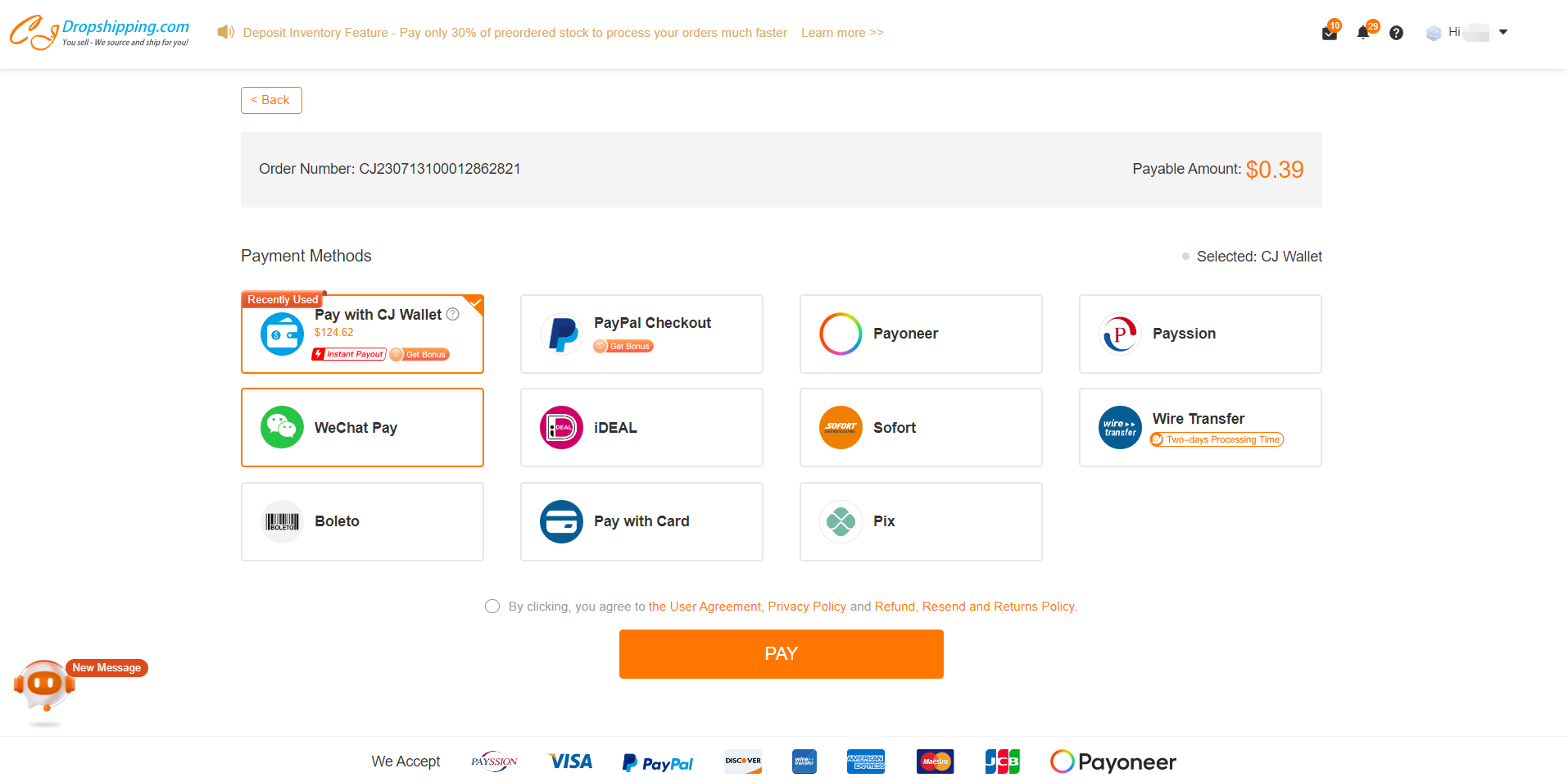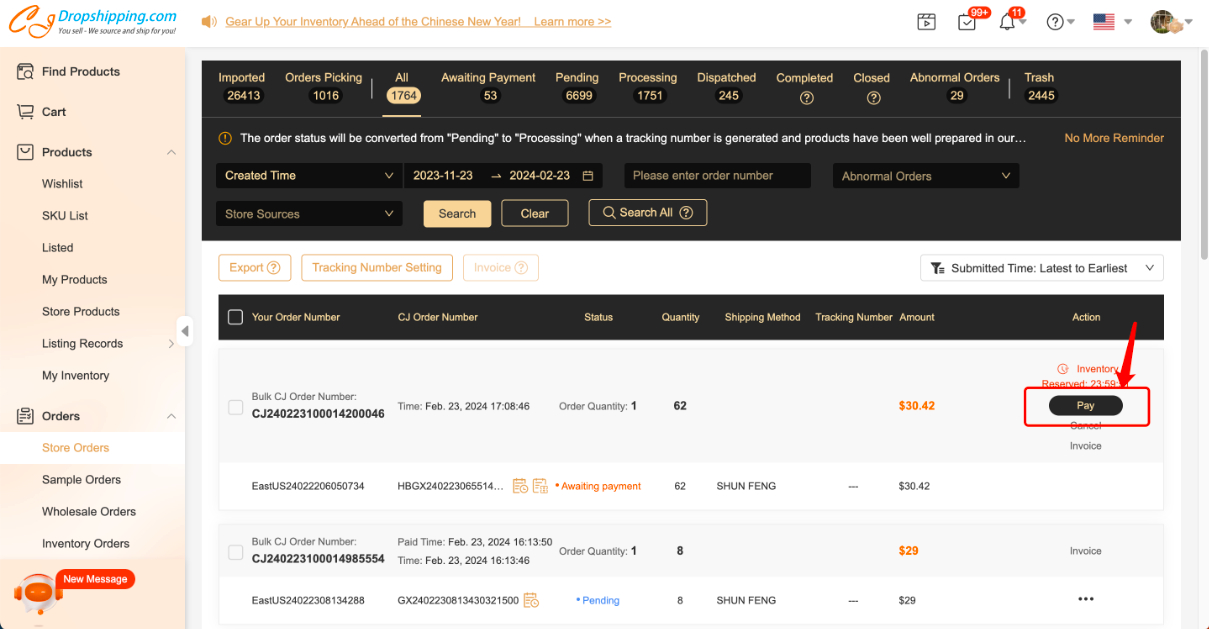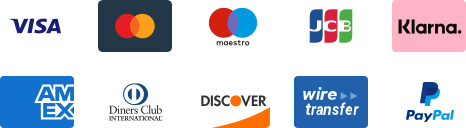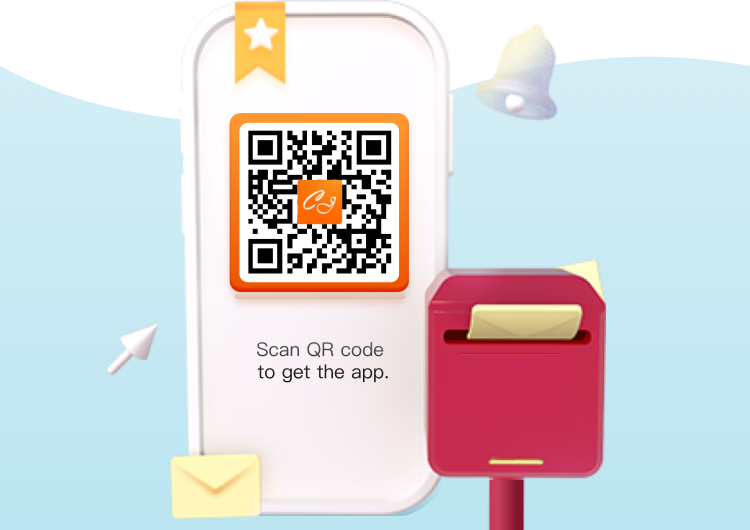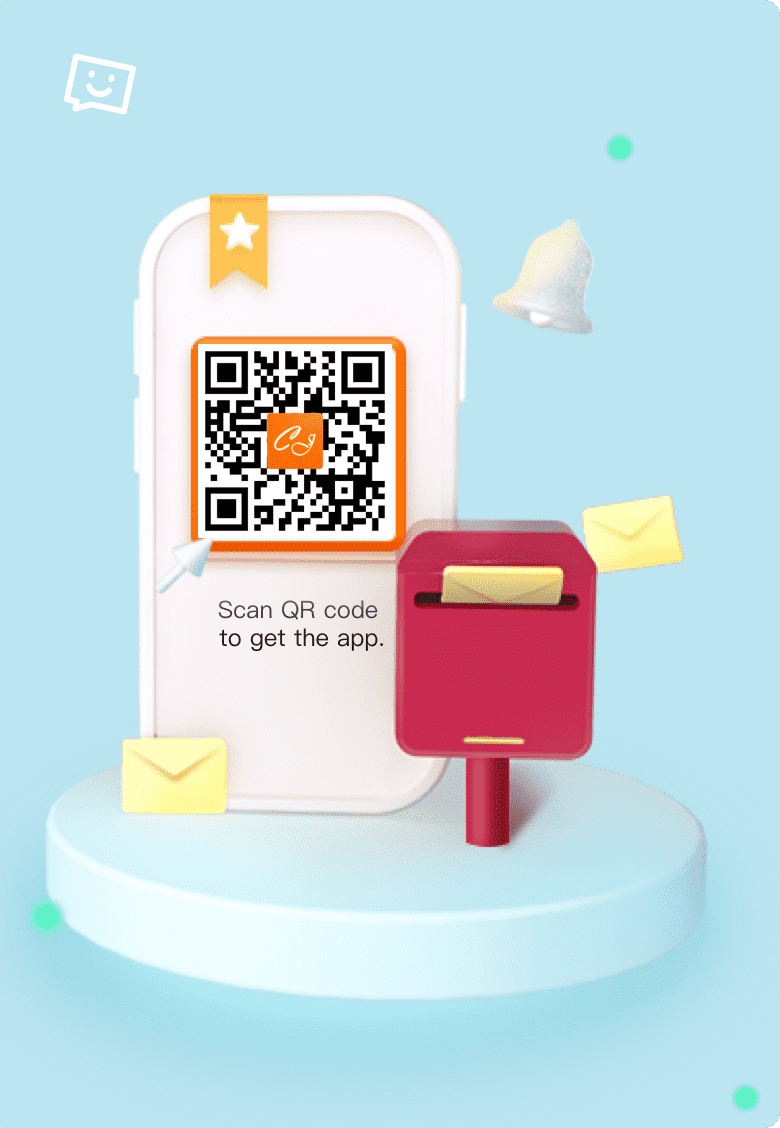How to Pay for My Orders?
You may feel confused about the payment procedure on the platform when your orders are synced, imported, or created. Please find the detailed process below for your guidance.
The general steps:
1. Store Orders > Imported > Orders > Select the orders and Add to Orders Picking;
2. Click "Orders Picking" or enter the Orders Picking > Select the orders > Submit;
3. Order Confirmation > Submit;
4. Select the payment method > Pay.
Note:
1. Order Confirmation: Here is the detailed information about the order, including the products/packaging deducted and all the cost.
2. Payable Amount: The total amount that you need to pay.
3. Inventory Deduction: It refers to the products and packages that you have purchased before and stocked in our warehouses (For more details, please find: How to Purchase Private Inventory? ). If you have stock, you can click "Deduction" to deduct the products you want (Please also find: How to Use Private Inventory?).
4. If you choose "Pay", it refers to that you will pay for the orders directly without deduction.
There are currently 11 options while combined payment with CJ Wallet and another payment method is available.
Please also find: What Payment Methods Are Available Now?
If you cancel the payment halfway or go back to the previous pages during the process, you can find the orders in Orders > Store Orders > All/Awaiting Payment to pay. Please pay attention to the time for Inventory Reserved. It means that we will reserve the inventory for you for 24 hours after you cancel the payment.