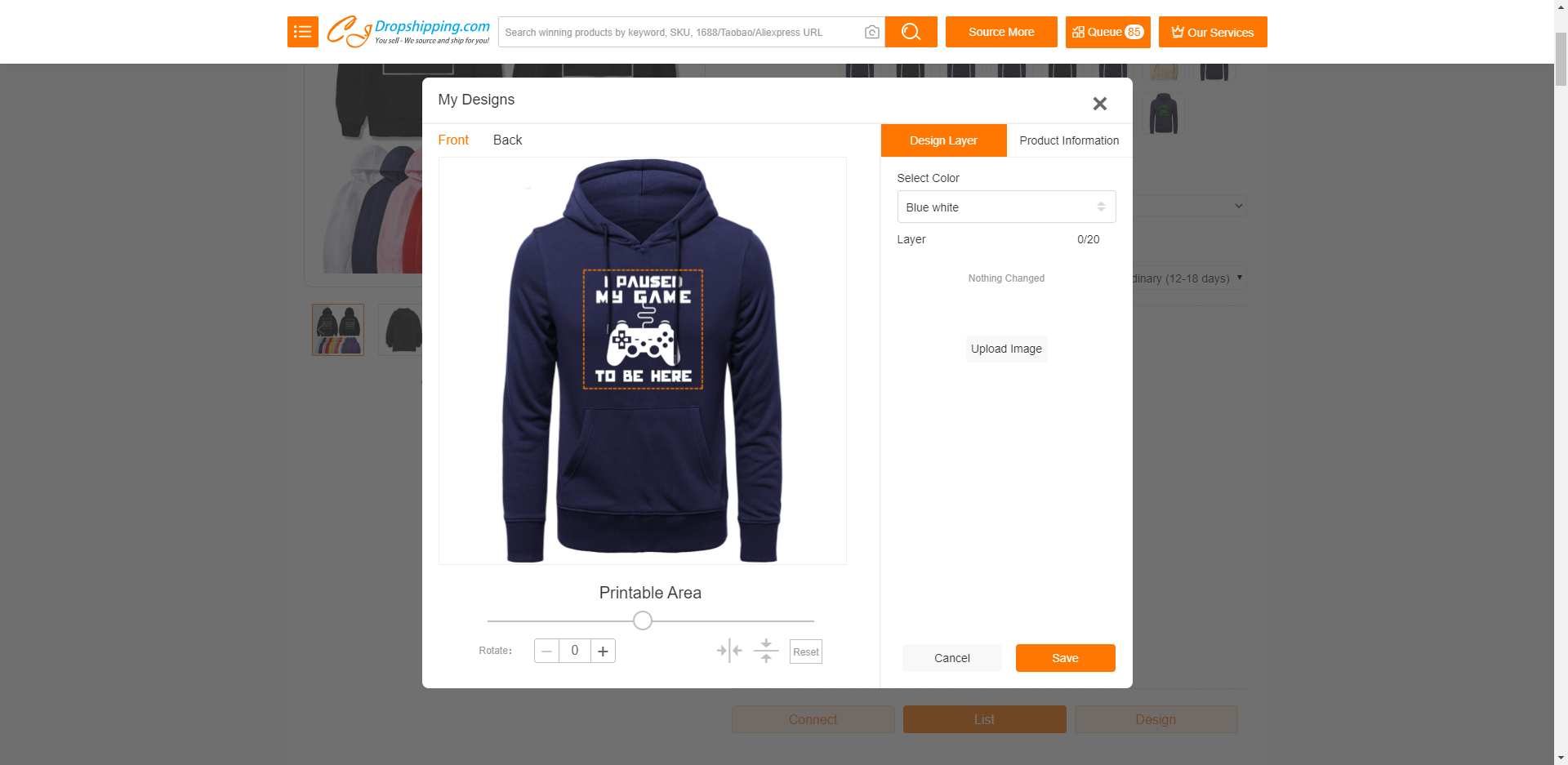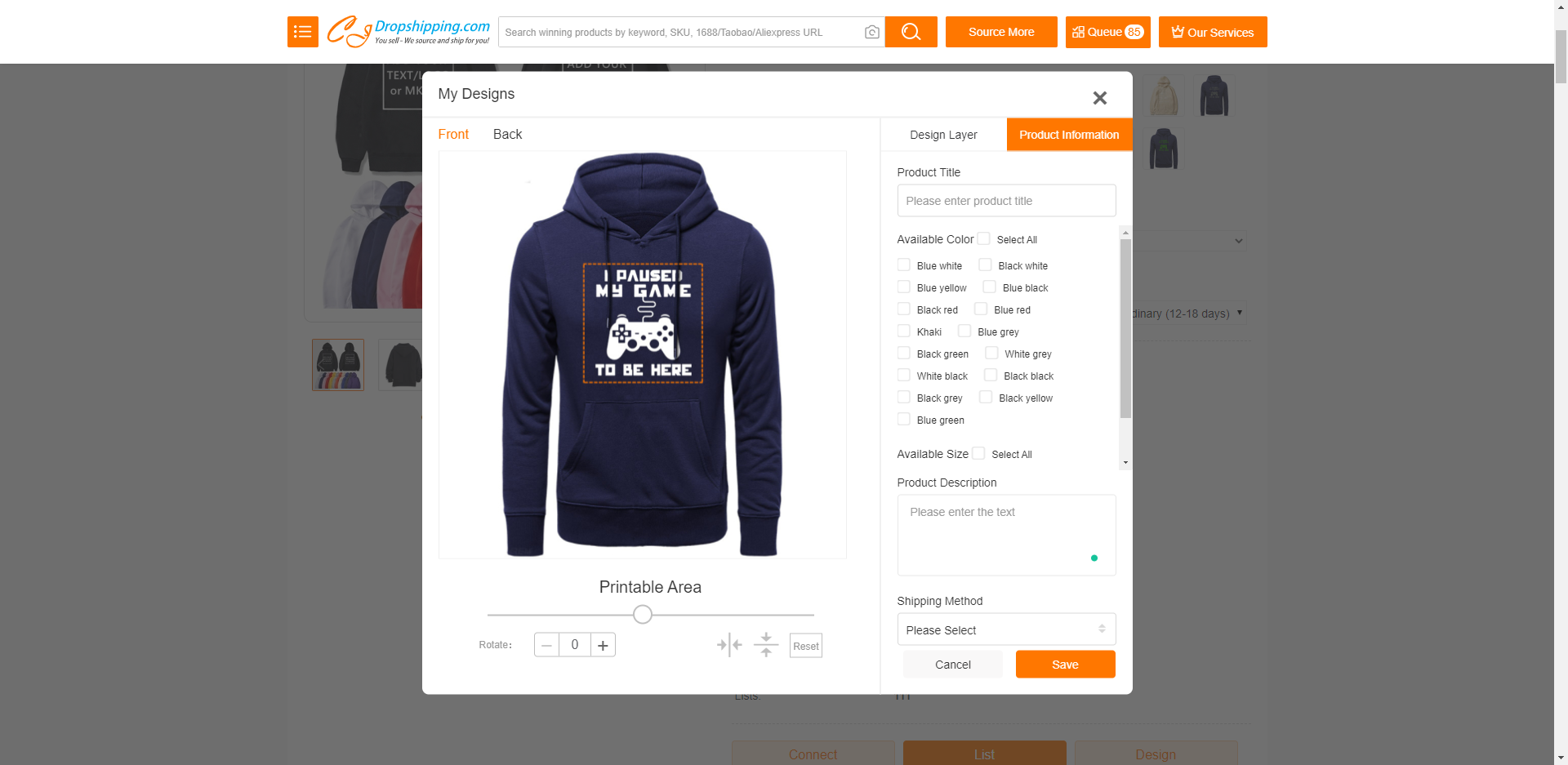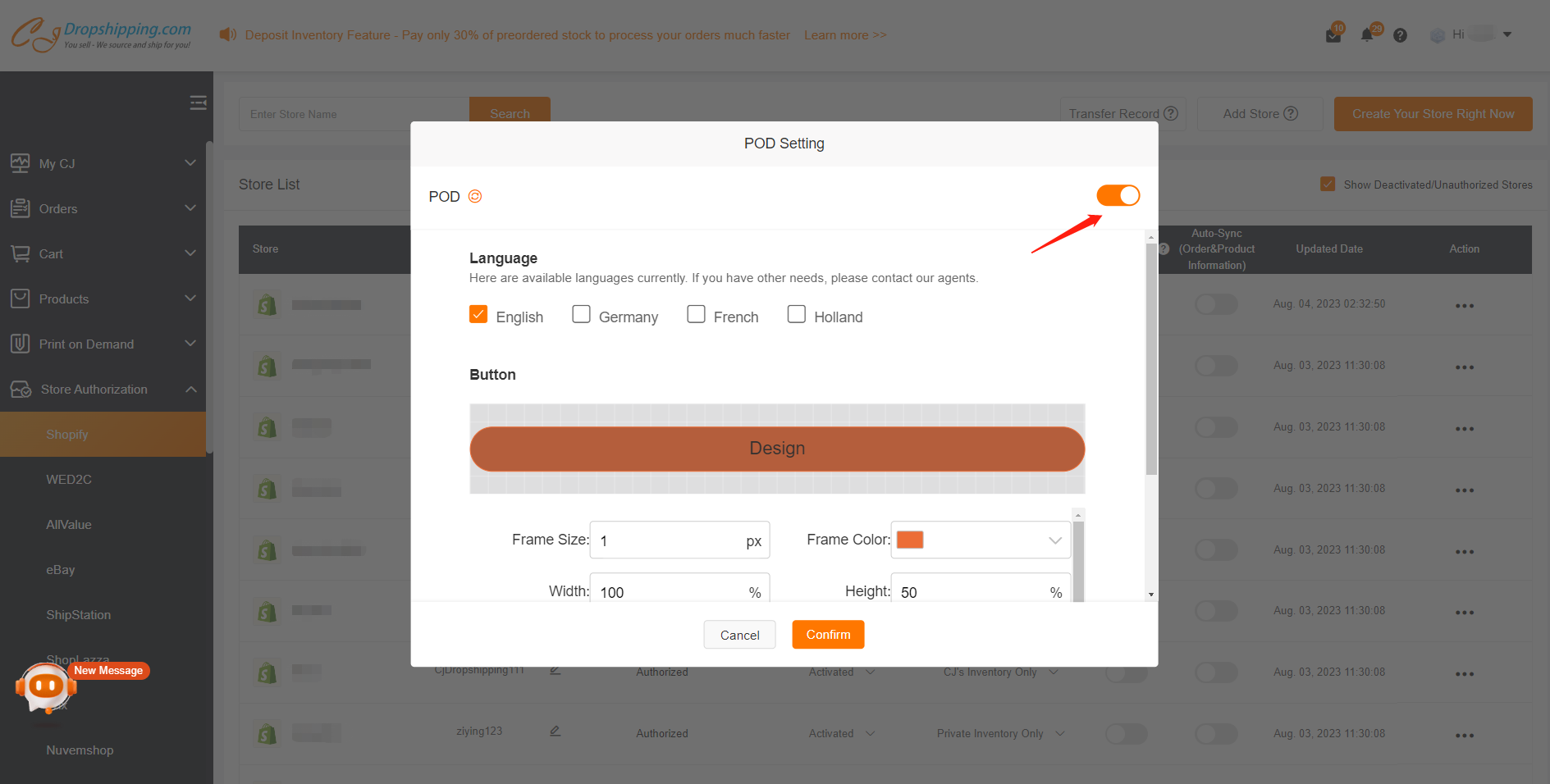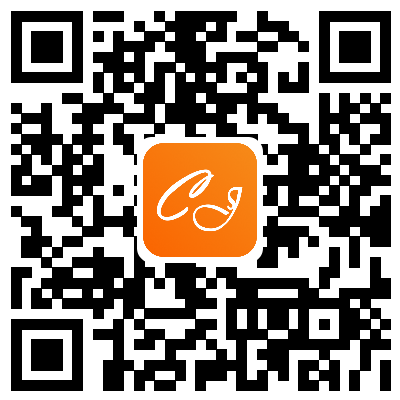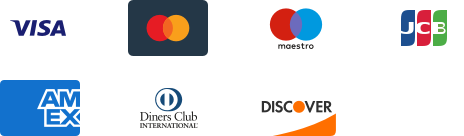${articleTitle}
How to Use CJ's Print on Demand Feature?
POD (Print on Demand) products refer to the items that both you and your customer can design. Here we introduce how you, CJ customers, operate it.
The general steps:
1. Search and pick a product from the Print On Demand section;
2. Click "Design" on the product detail page;
3. Design the product and save it;
4. Fill in product information and save it;
5. Check the product in Service > Print on Demand > Design Myself list.
The specific steps:
1. Search and pick any product you are interested in from our Print on Demand marketplace.
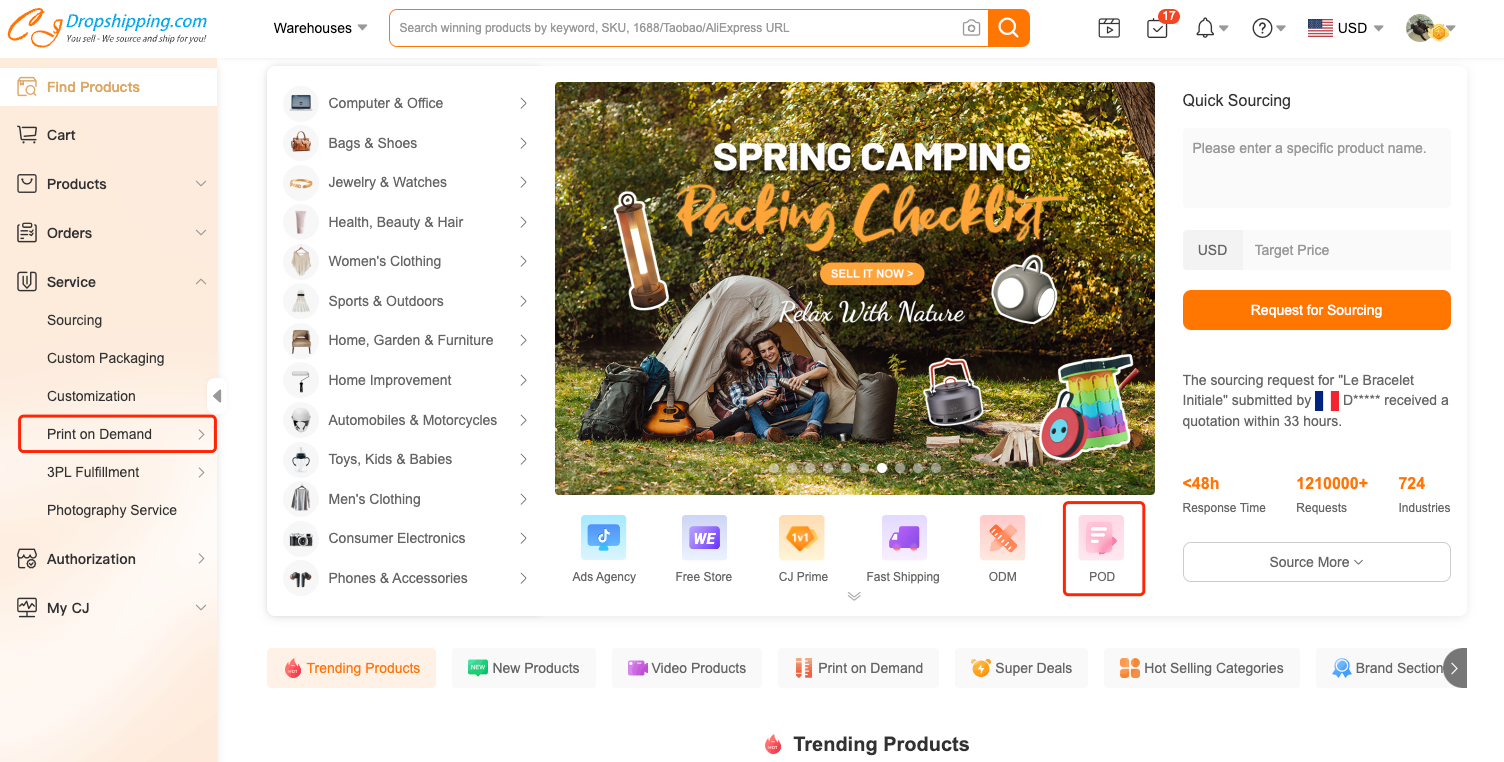
2. After entering the product page, please click "Design" on the page.
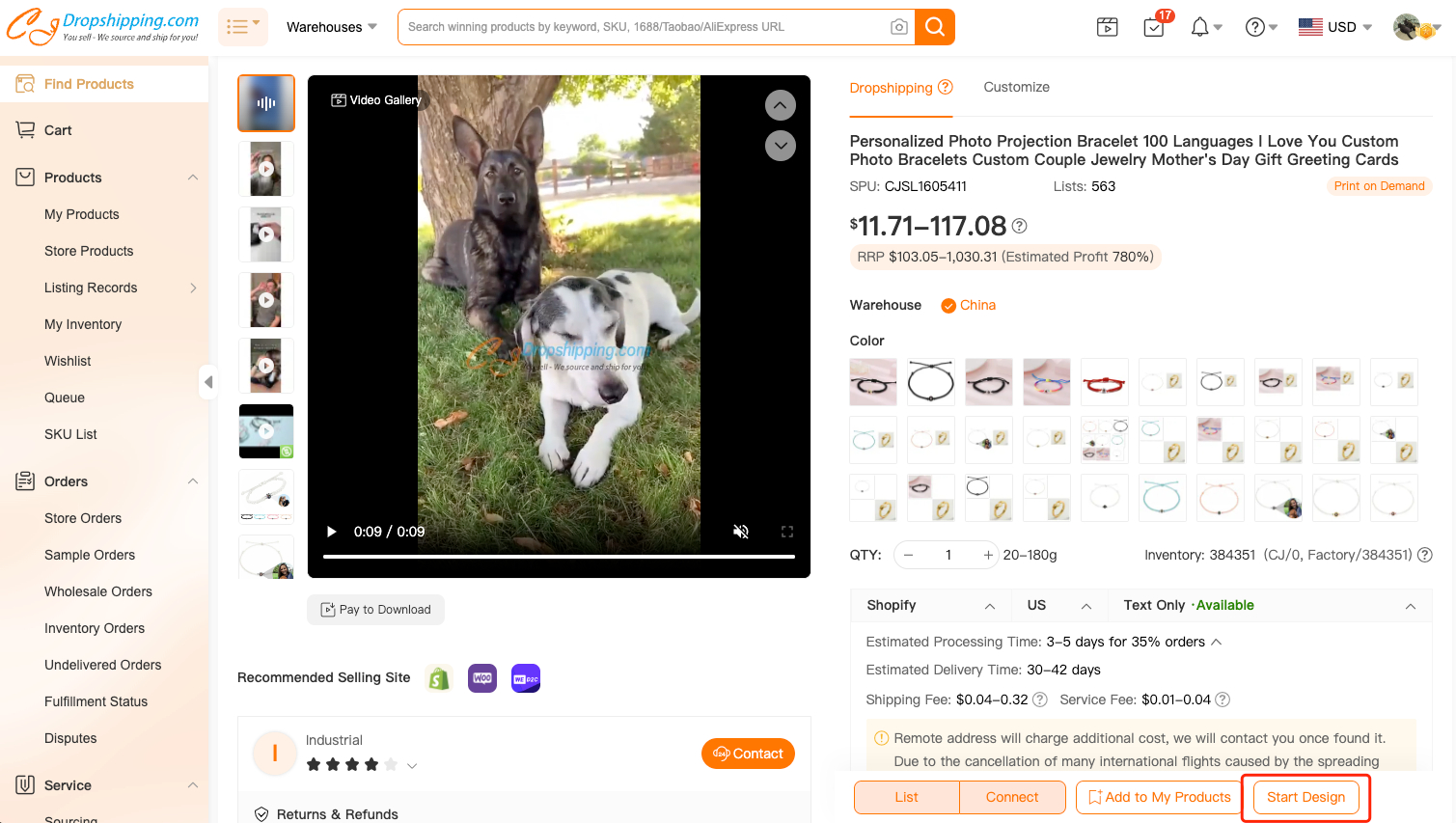
3. Design the picture and save it.
You can add text or upload and adjust your picture in the "Design Layer". Please note that the size of the design picture should be bigger than 1000*1000 px. Then click "Save". You can see the simple mockup for this product with your design.
4. In the "Product Information" part, you can change the product name, select the variant colors, and the shipping method for your unique product.
Then click "Save" to complete the design. It may take a few seconds to complete due to the size of your picture.
5. After that, you can check your own design in the Service > Print on Demand > Design by Myself list.
By clicking the image or name of the product, you can view all the details on the next page.
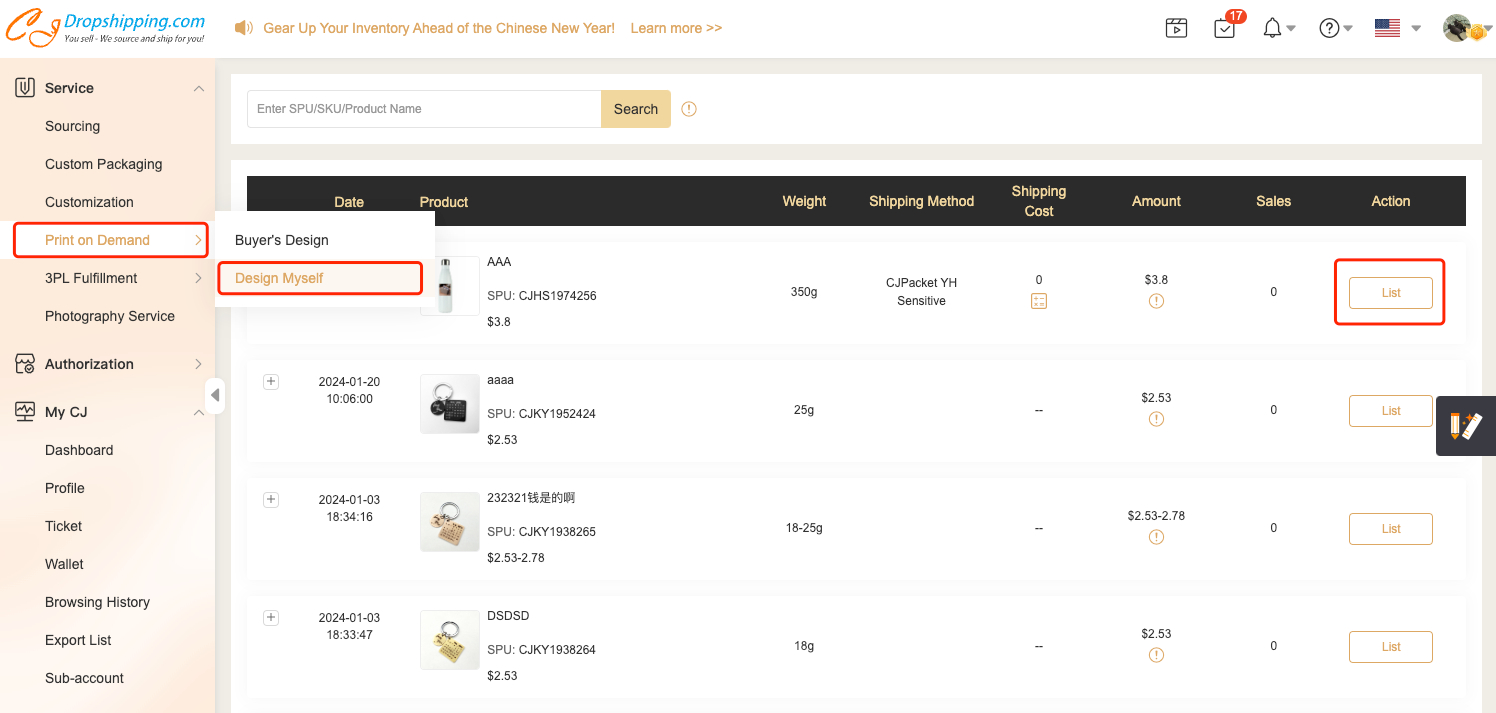
Then you can list this product to your store or order it directly. Your customer can view the designed products with your own logo.
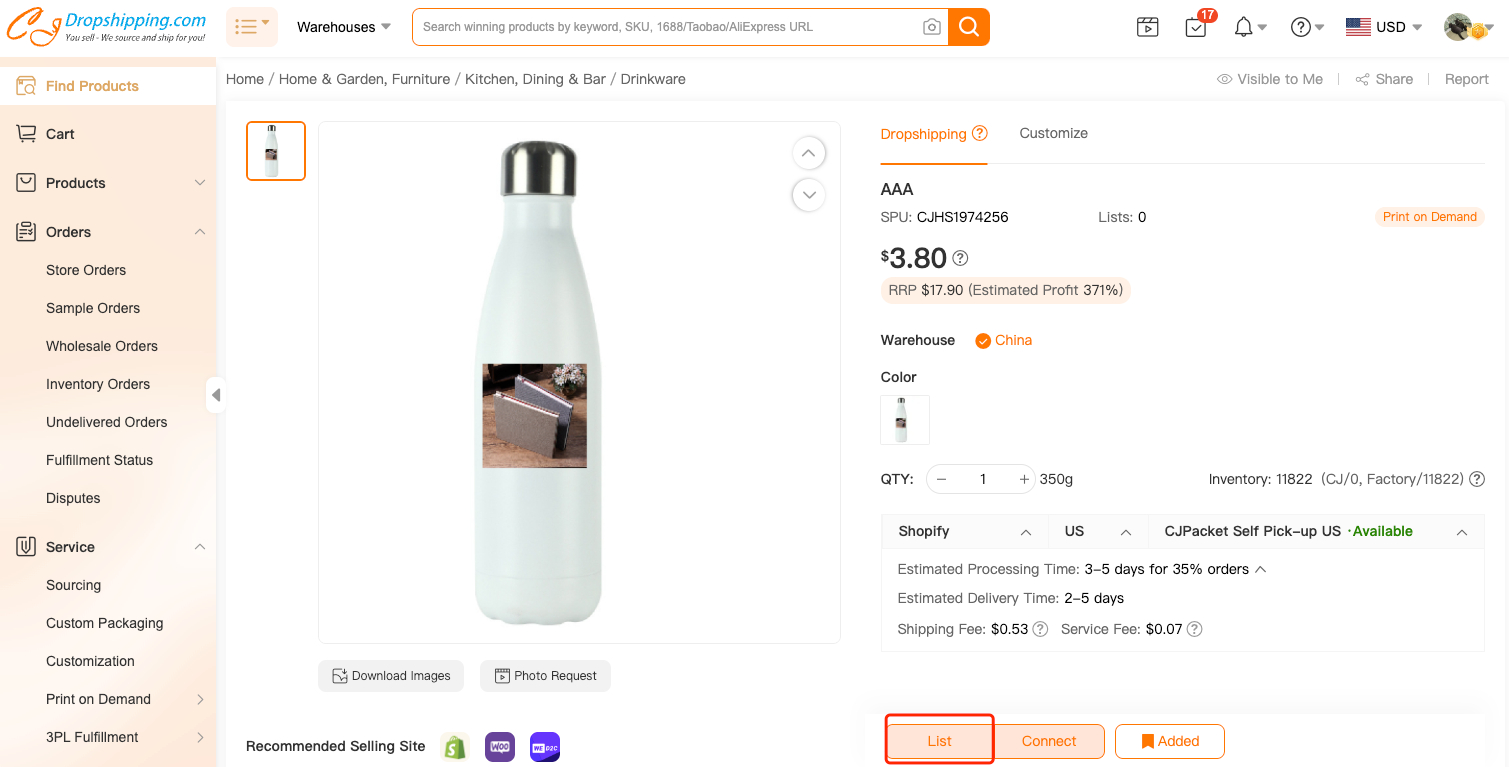
Note:
Before you list the designed products to your store, please go to the authorization page to check if the POD feature is enabled.
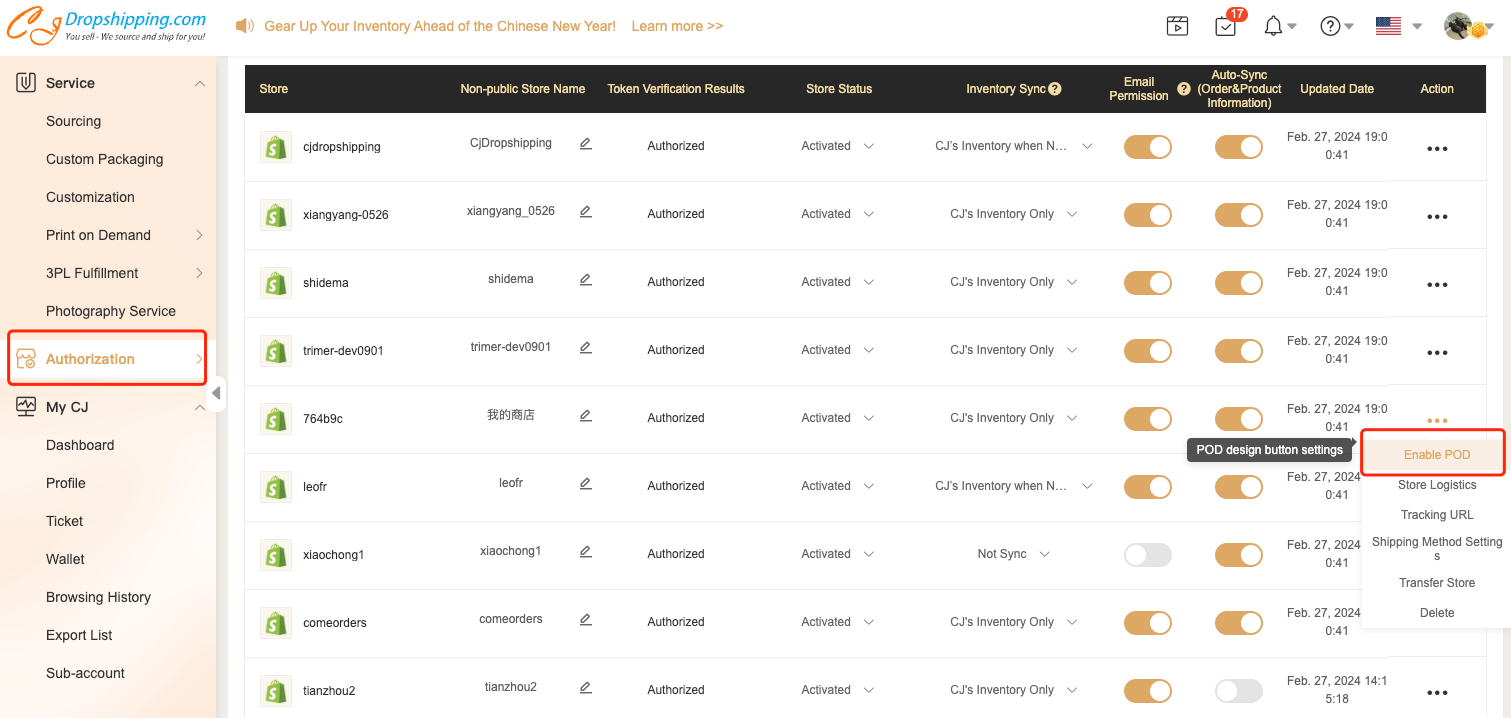
You can set the button style in your store after clicking the Enable POD on the authorization page.