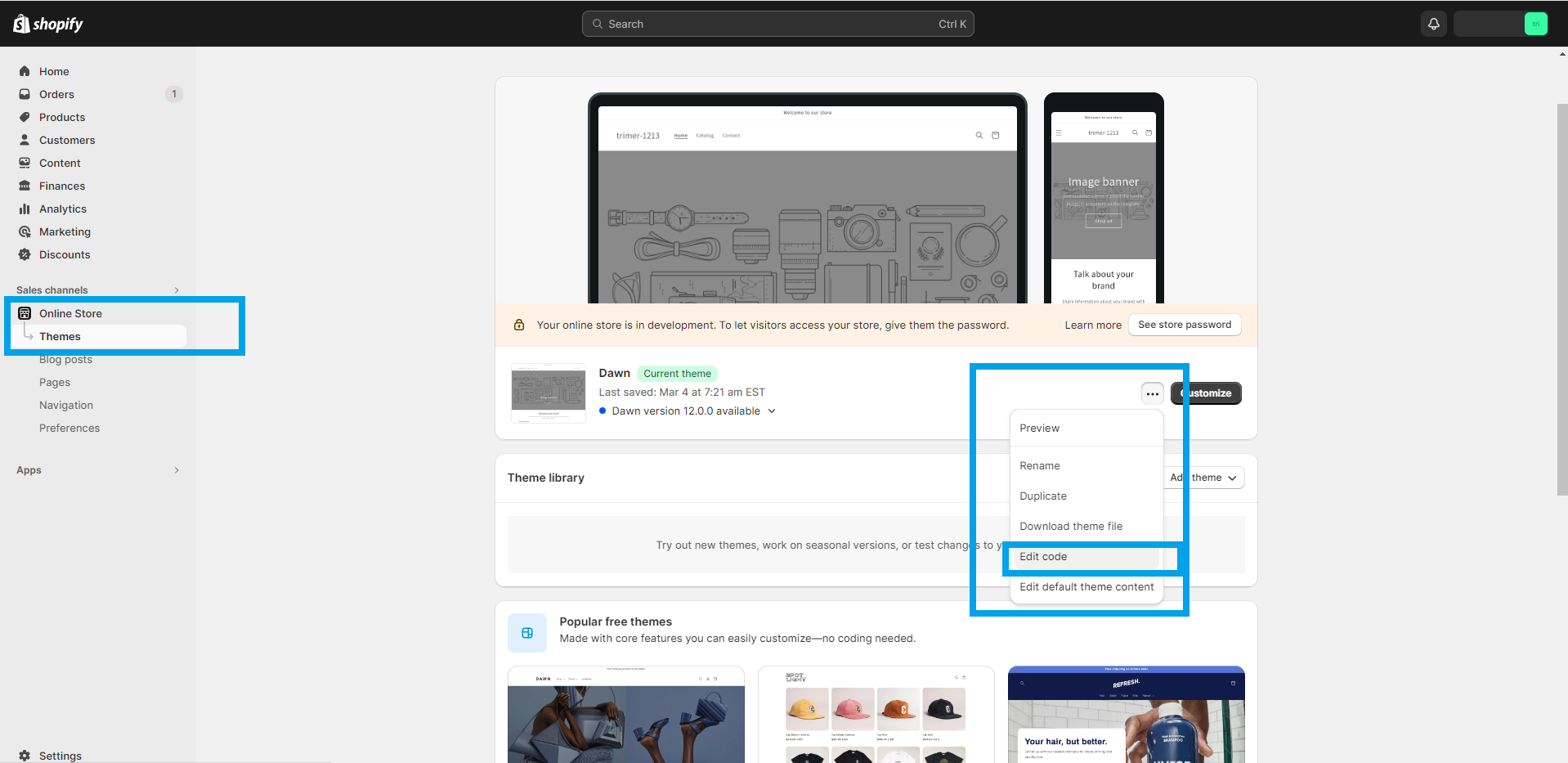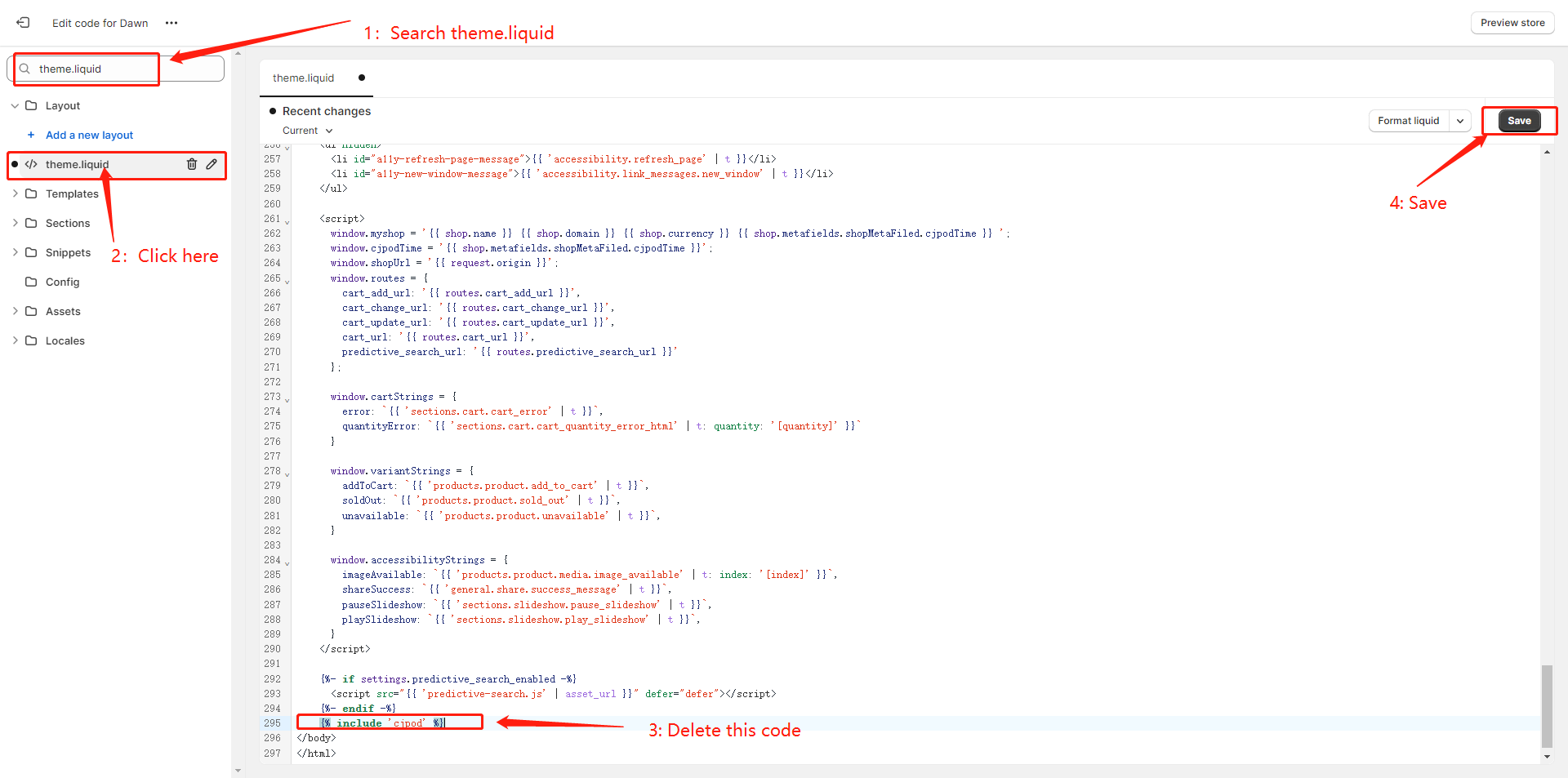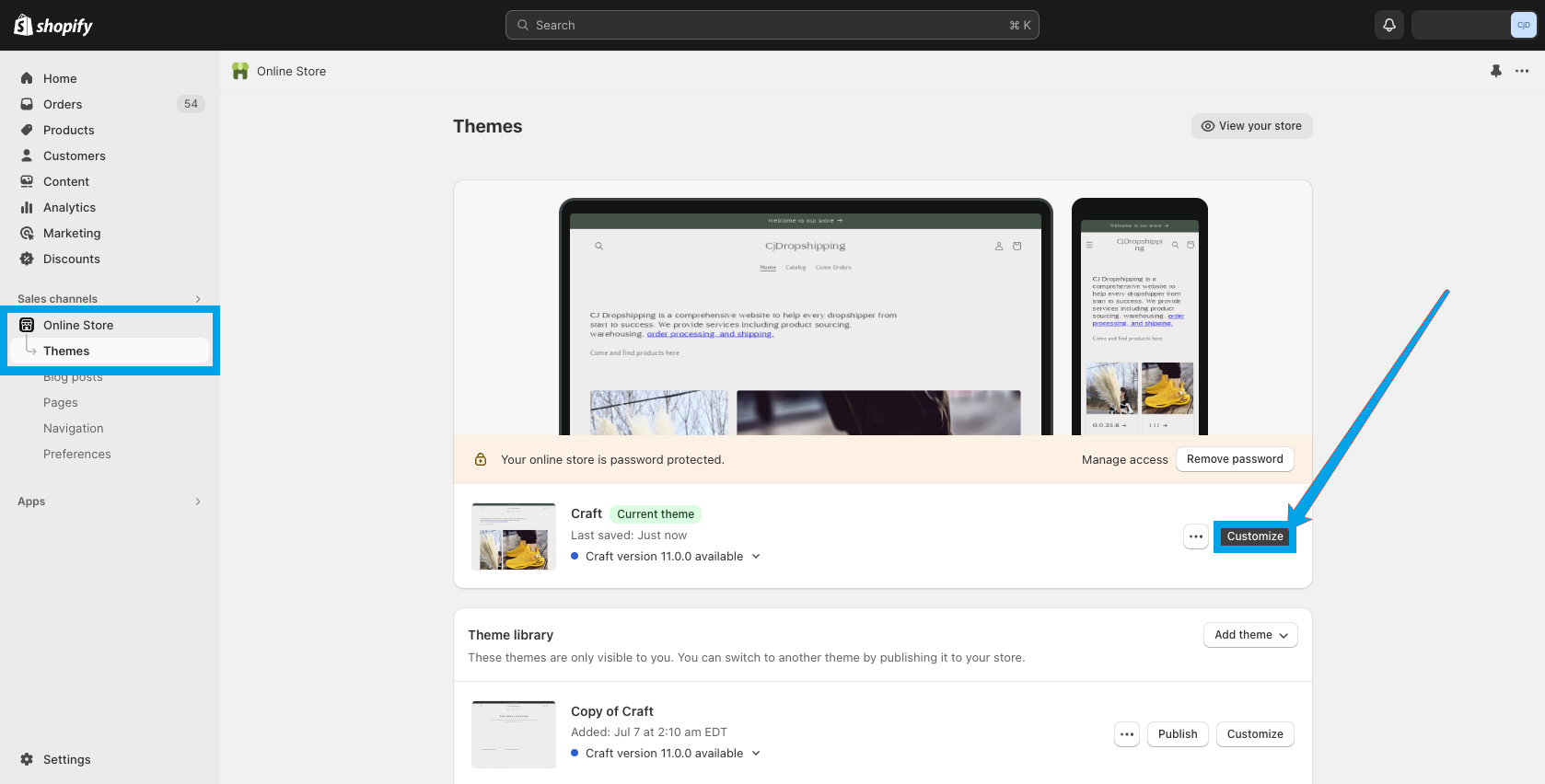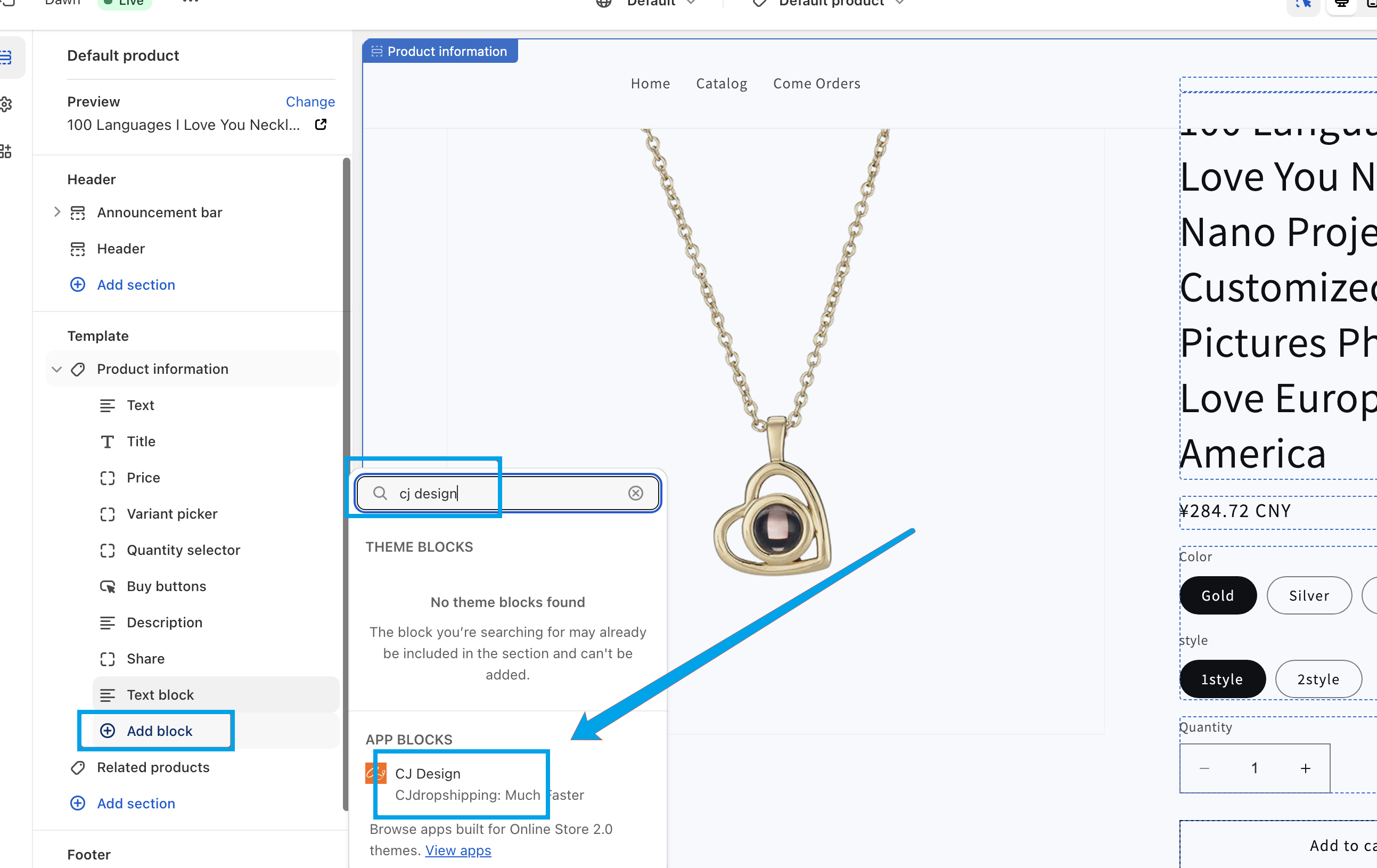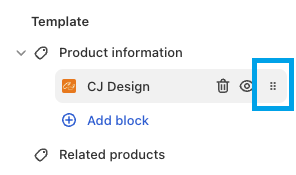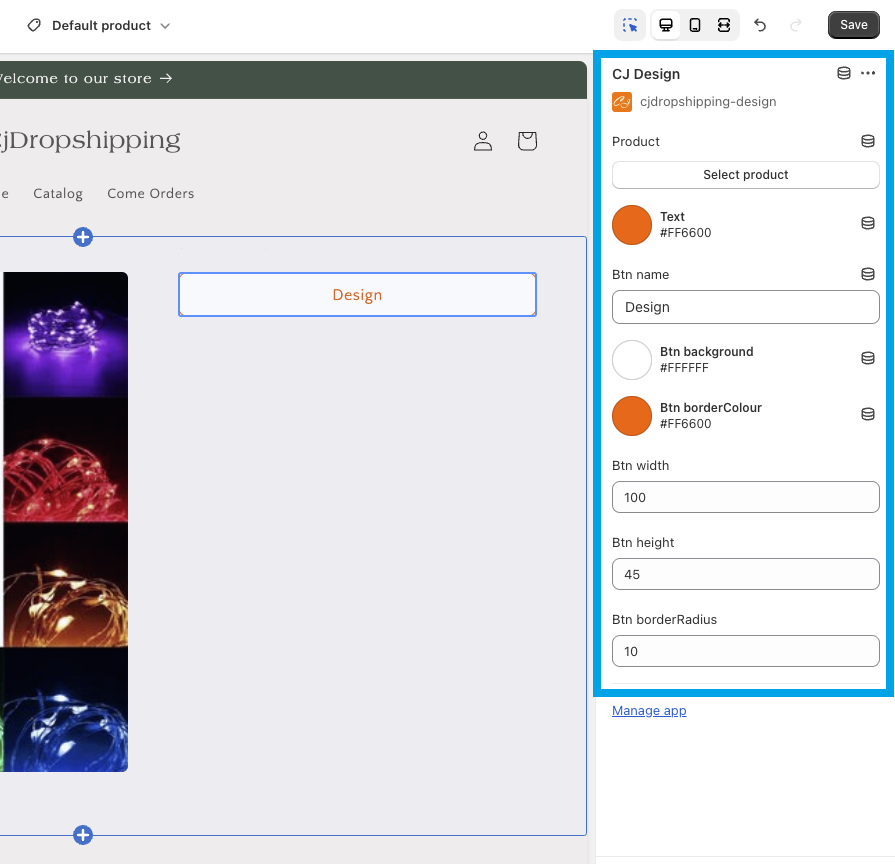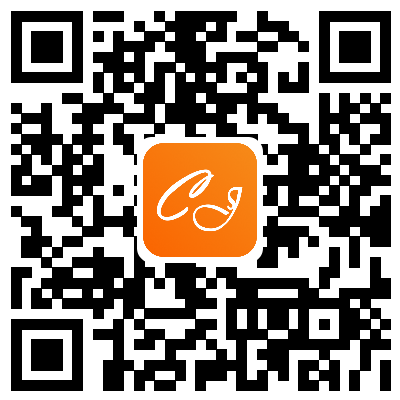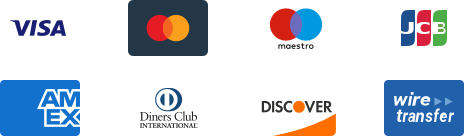${articleTitle}
How to Add CJ POD Button in Your Shopify Store?
In terms of the latest Shopify third-platform integration restrictions, the existing access to the POD design feature on CJ > Store Authorization > Shopify > Action page is going to be deactivated on Dec. 31st, 2023.
To ensure Shopify POD sellers can list products and fulfill orders on CJ normally, we prepared a new way to help you add CJ pod block in the Shopify store directly.
This instruction page is going to walk you through the whole steps to add the CJ Design app from your Shopify dashboard.
Introduction Outline:
1. Delete the old CJ POD button in your Shopify store if you once turned on the POD option before Dec. 31st, 2023 (otherwise you don't have to);
2. Enter Shopify > Online Store > Themes and click "Customize";
3. Find the layer, click "Add Block" and search "CJ Design" to add it;
4. Edit the block design as you need;
5. Click "Save" and review your storefront.
Step-by-Stey Introduction:
1. Delete the old CJ POD button in your Shopify store if you once turned on the POD option before Dec. 31st, 2023 (otherwise you don't have to);
Click "Themes" under "Online Store" > Click "..." beside the "Customize" button and choose "Edit Code";
Search "theme.liquid" and click it > delete the code "{% include 'cjpod' %}" > Save the change.
2. Enter Shopify > Online Store > Themes, and click "Customize";
3. Find the layer, click "Add Block" and search "CJ Design" to add it;
*Note: enter exactly as "CJ Design" to search for the block, the result will not be found if the space is missing; You can also drag on the layer bar to change where it is placed.
4. Edit the block design as you need;
*Note: The button color is changeable, yet the pop-up window color is fixed.
5. Click "Save" and review in your storefront.
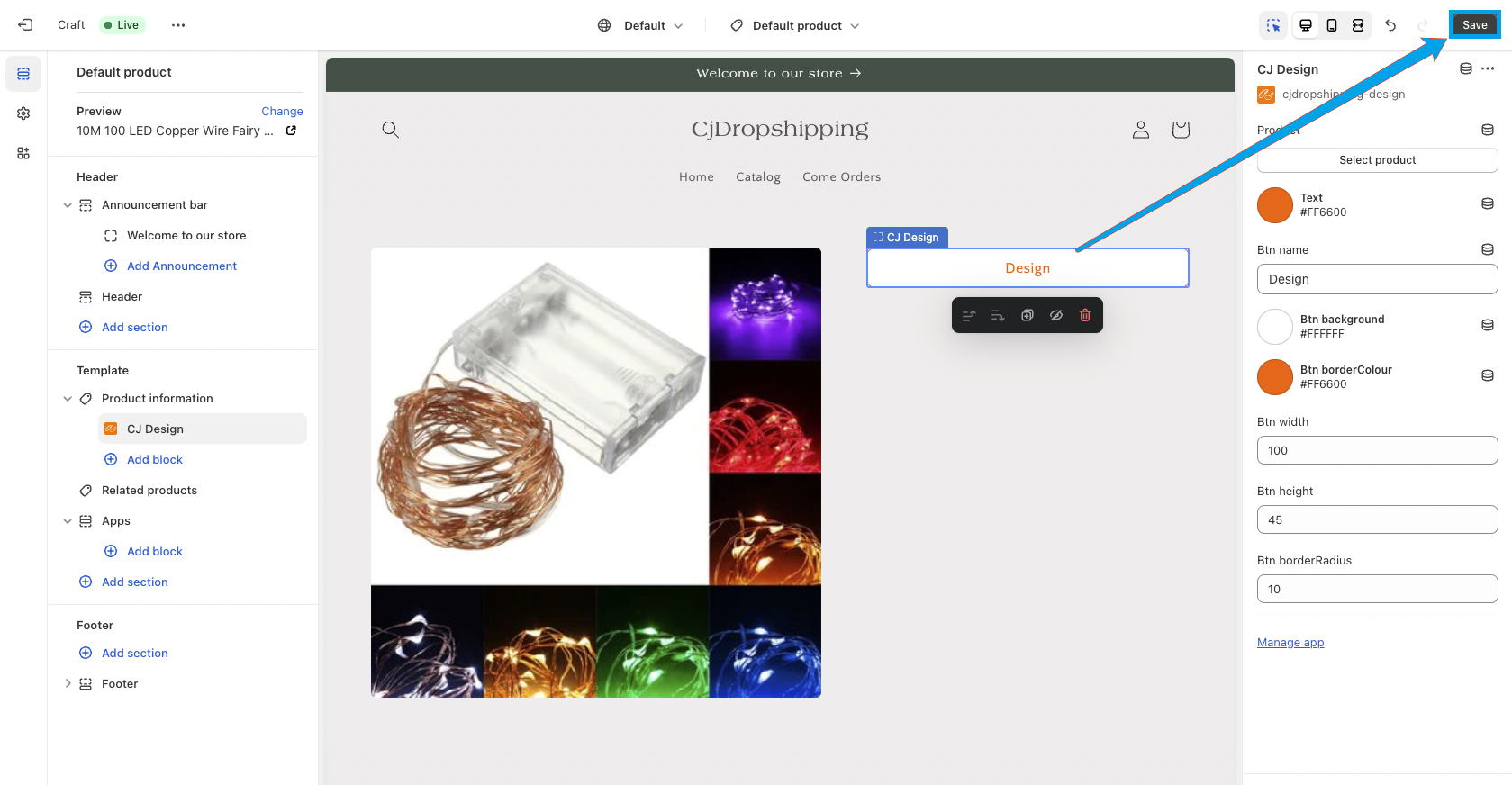
* Note: if the block doesn't work, please try to place the CJ Design app under "Product Information" and try again.
- With any uncertainties about this tutorial, please feel free to contact our online support by: