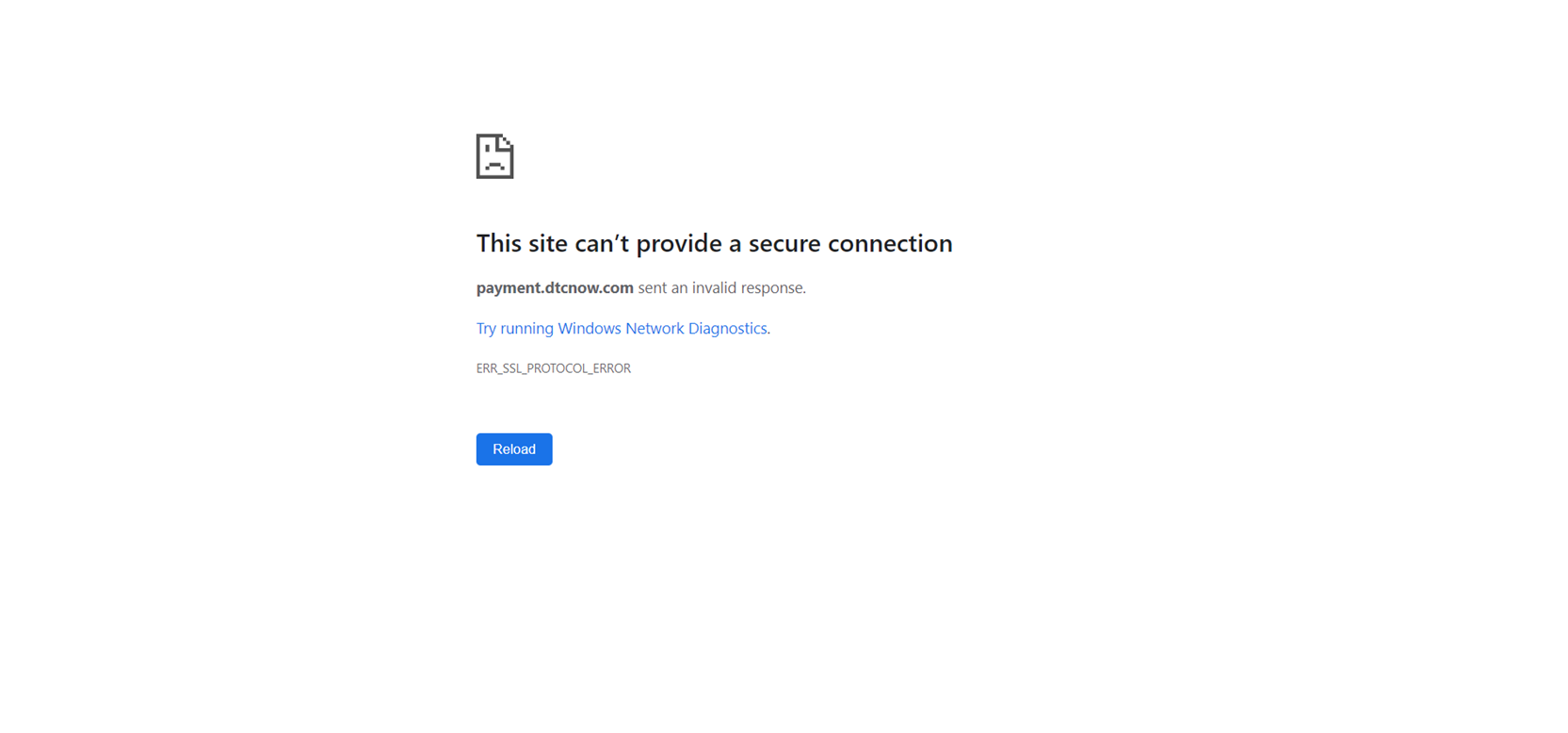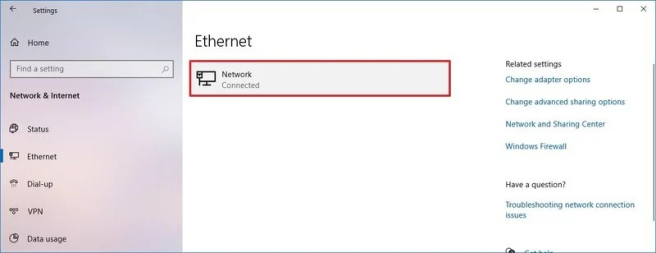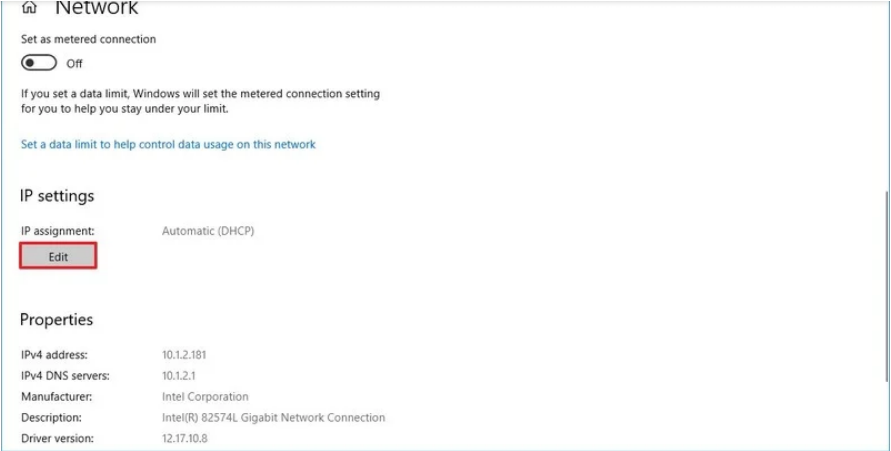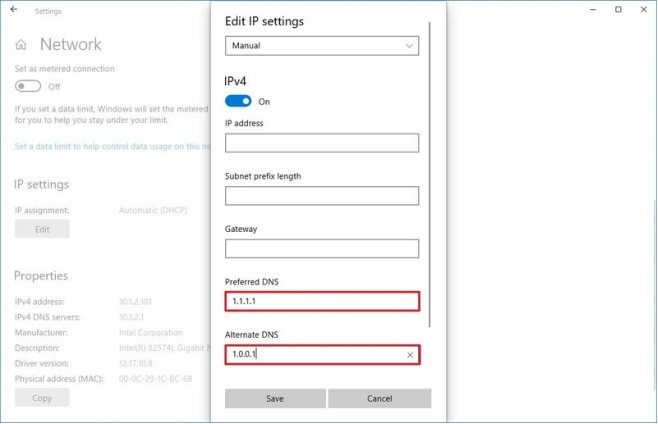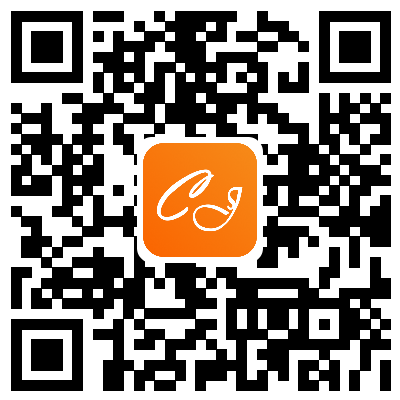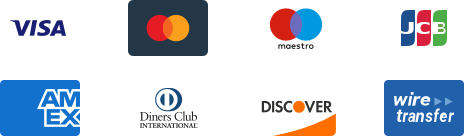${articleTitle}
How to Change DNS Settings on your PC?
Some of our customers may encounter a problem in making the payment (See the pic below).
This is due to a malfunction of your DNS settings.
In this tutorial, we'll show the steps to change DNS settings on Windows 10.
Here we teach you how to change the DNS addresses using Settings.
1. Open Settings.
2. Click on Network & Internet.
3. Click on Ethernet (or Wi-Fi depending on your connection).
4. Select the connection that connects Windows 10 to the network.
5. Under the "IP settings" section, click "Edit".
6. Use the "Edit IP settings" drop-down menu and select the Manual.
7. Turn on the IPv4 toggle.
8. Confirm your "Preferred DNS" and "Alternate DNS".
9. Click the Save button.
After you complete the steps, you should now be able to connect to the internet using the new resolvers.