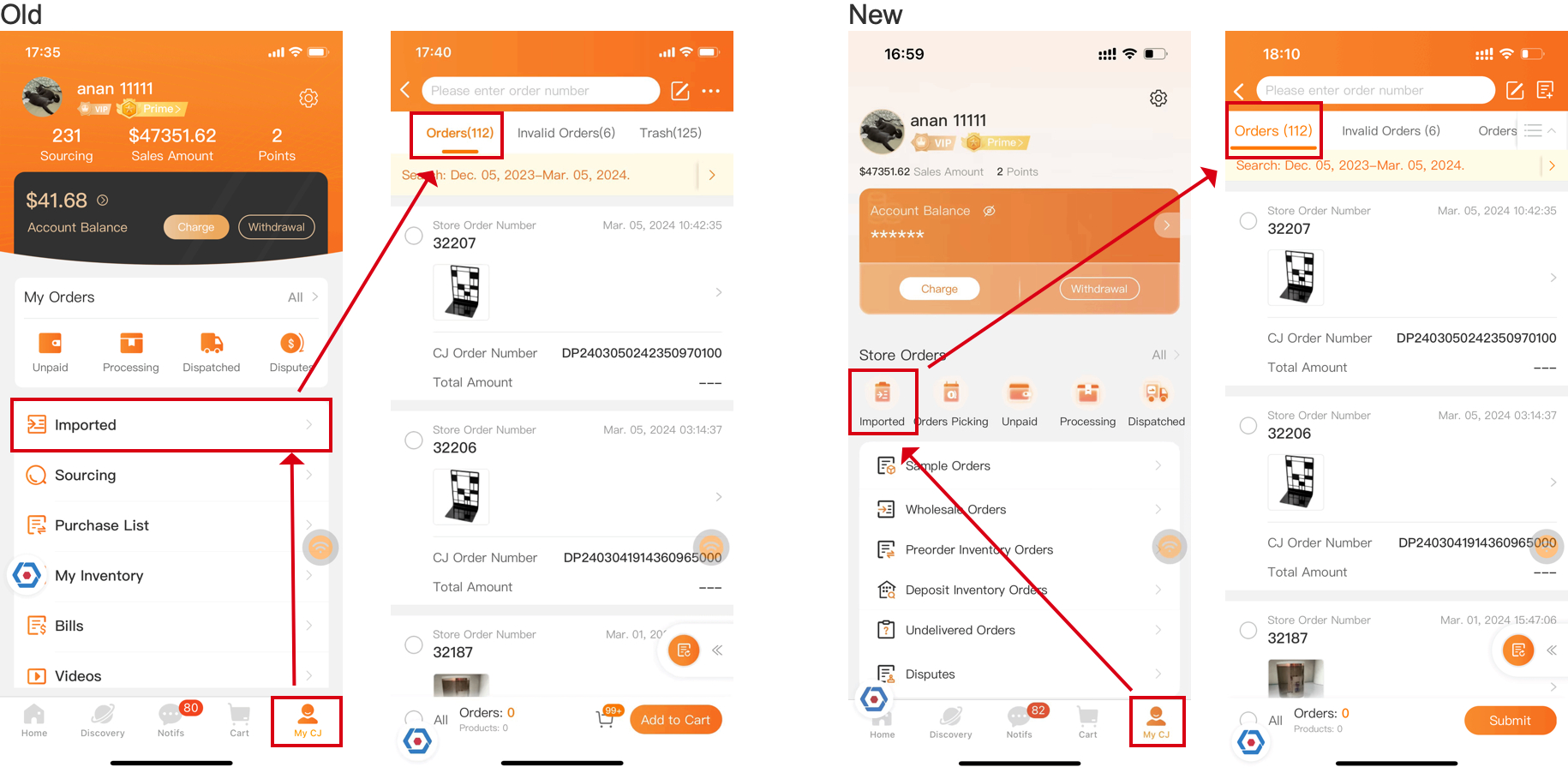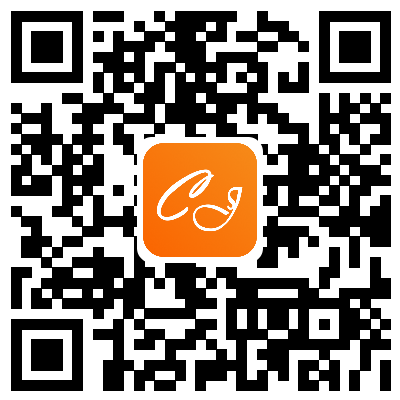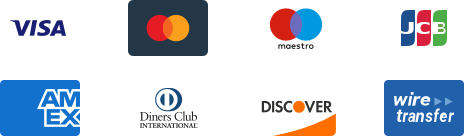${articleTitle}
New Feature Introduction for Mobile
This tutorial is going to introduce the new features of CJdropshipping. Meanwhile, please feel free to contact our online support if you have any uncertainties when exploring the new CJ dashboard.
The new version is updated as follows:
1. Update on My CJ
2. New feature - "My Products"
*After the new version is updated, you can no longer add products to "Wishlist", or "SKU List". Instead, your data record will be moved to "My Products";
*You need to add the product to "My Products" FIRST if you want to collect the item and list it later (or list items in bulk)/connect packaging/import it to order Excel.
3. Update on Product Connection
4. Update on Cart
5. Update on the Order function
1) The old menu "Import, Cart-Orders, My Orders", is integrated into the "Store Orders" menu.
2) Purchase List, Wholesale Orders, Preorder Inventory Orders, and Deposit Inventory Orders has split to "My CJ" menu.
——————————————————————————————————————
1. Update on My CJ
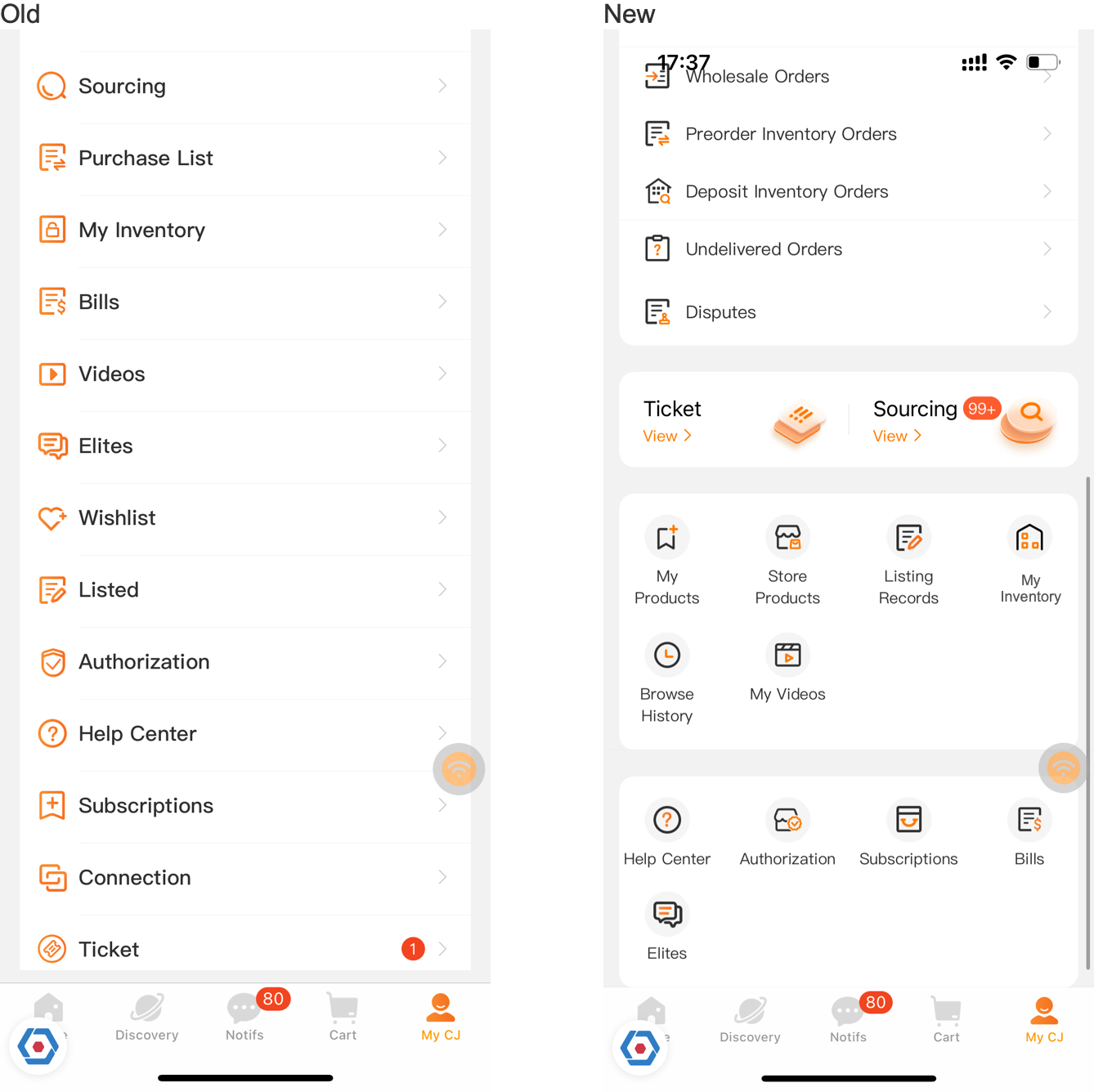
2. New feature - "My Products"
● After the new version is updated, you can no longer add products to "Wishlist", "SKU List", or "Queue". Instead, your data record will be moved to "My Products";
● You need to add the product to "My Products" FIRST if you want to collect the item and list it later (or list items in bulk)/connect packaging/import it to order Excel.
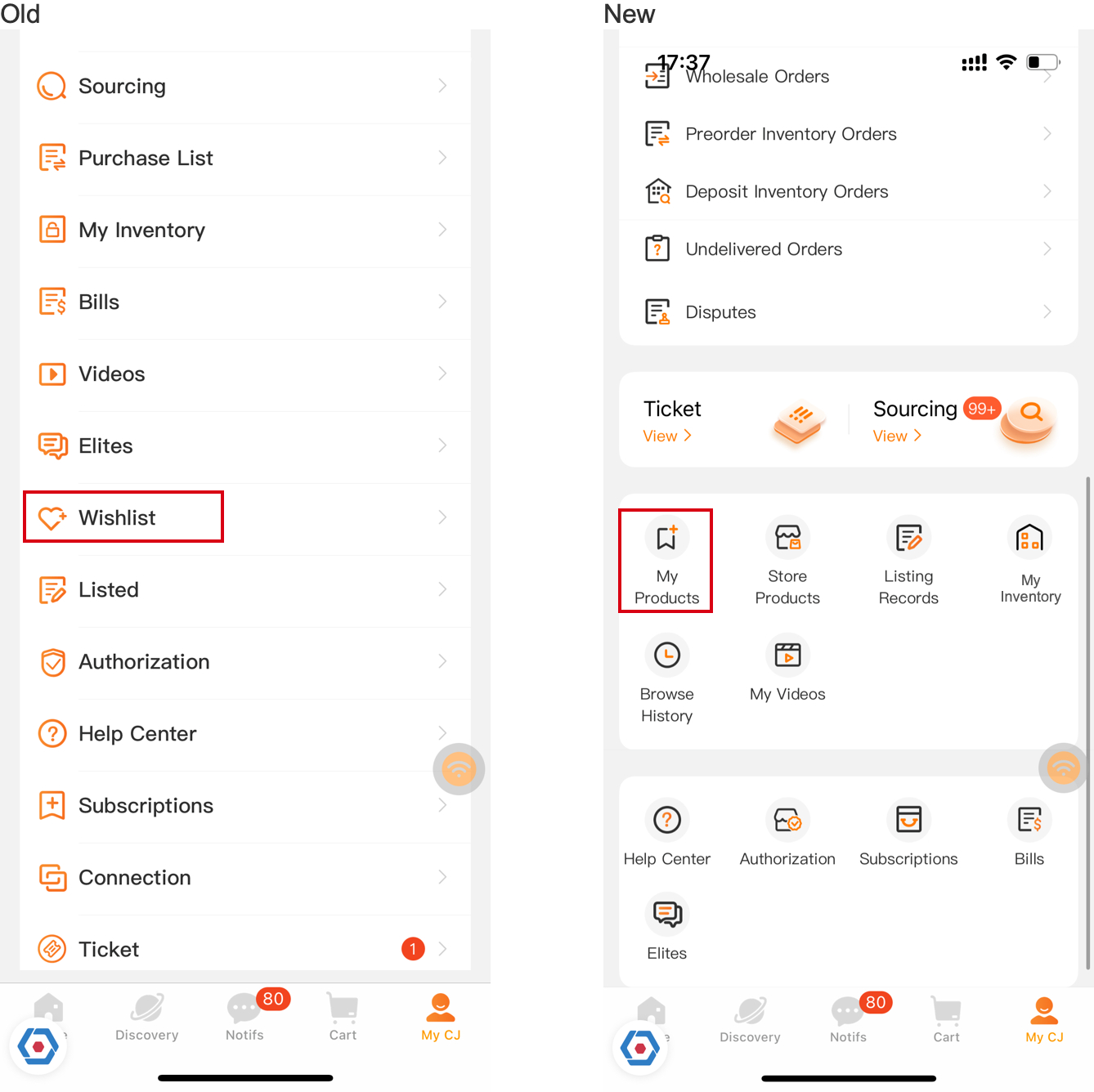
3. Update on Product Connection
● Old: My CJ > Connection
● Now: My CJ > Store Products
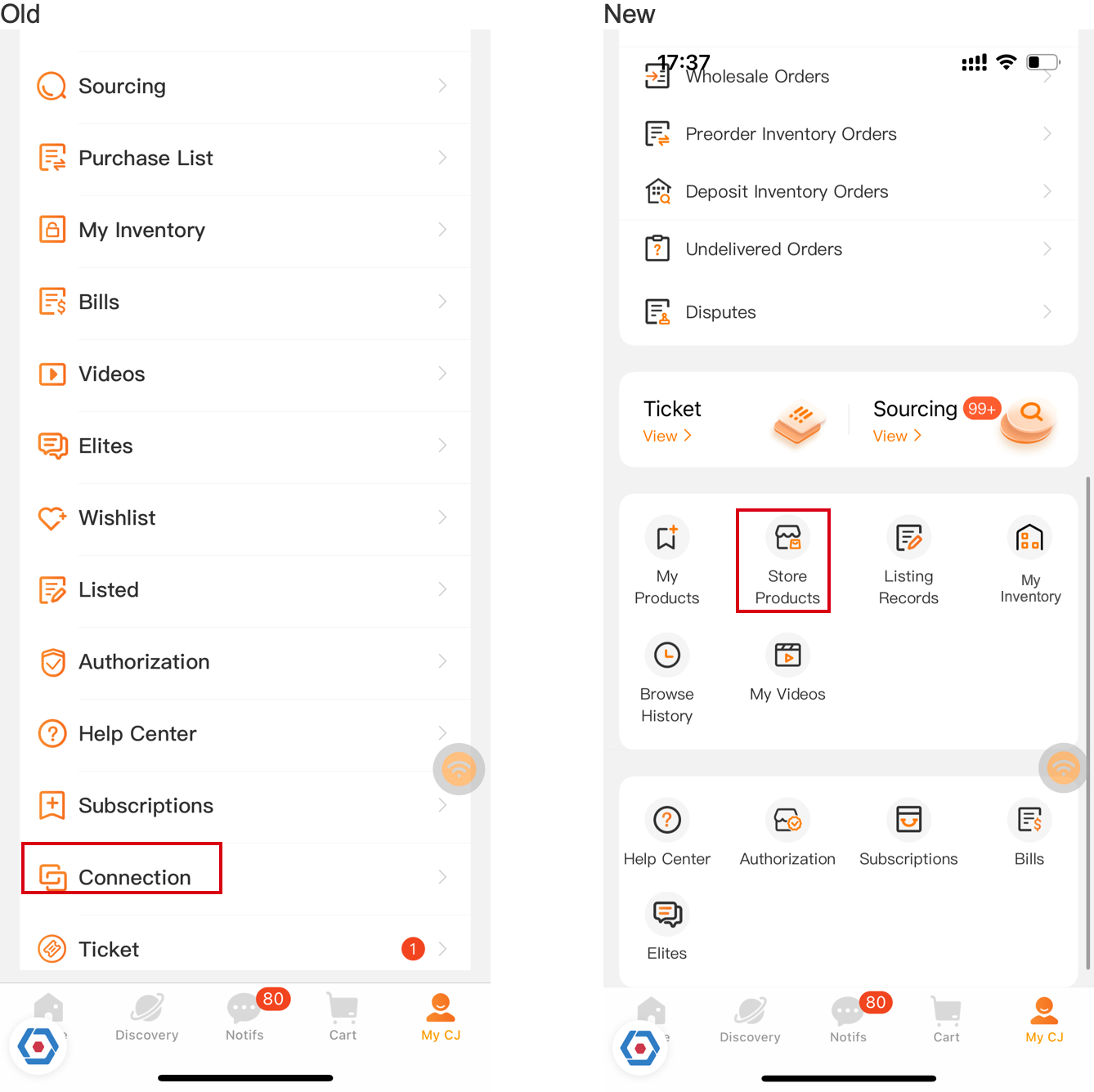
4. Update on Cart
● "One Piece Dropship" has been changed to "Sample"
When you open the Cart, you can view the products you have added according to the added source (Sample\Wholesale\Preorder Inventory), and then submit the order.
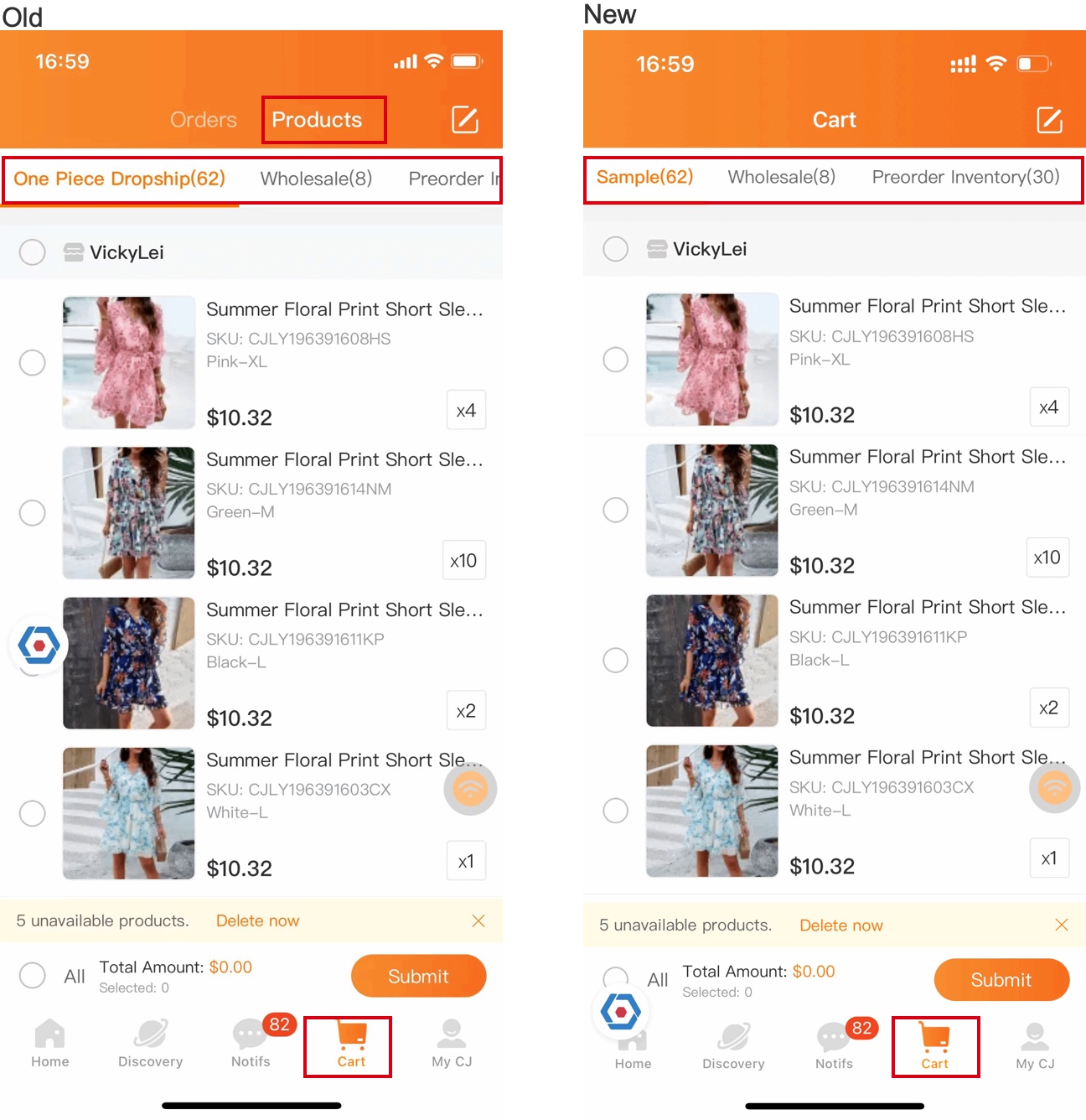
● The "Cart-Orders" menu has been moved to "Store Orders-Orders Picking".
After you add the orders to the Orders Picking, please go to "Orders Picking" to submit the order.

5. Update on Order function
● The old menu "Import, Cart-Orders, My Orders", integrated into the "Store Orders" menu.
● "One Piece Drop Orders" has been changed to "Sample Orders"
● Purchase List, Wholesale Orders, Preorder Inventory Orders and Deposit Inventory Orders has splited to "My CJ" menu.
5.1 Store Orders - Imported Orders
● The menu location has been changed.
5.2 Cart-Orders
● Old: Cart > Orders
● Now: My CJ > Store Orders > Orders Picking
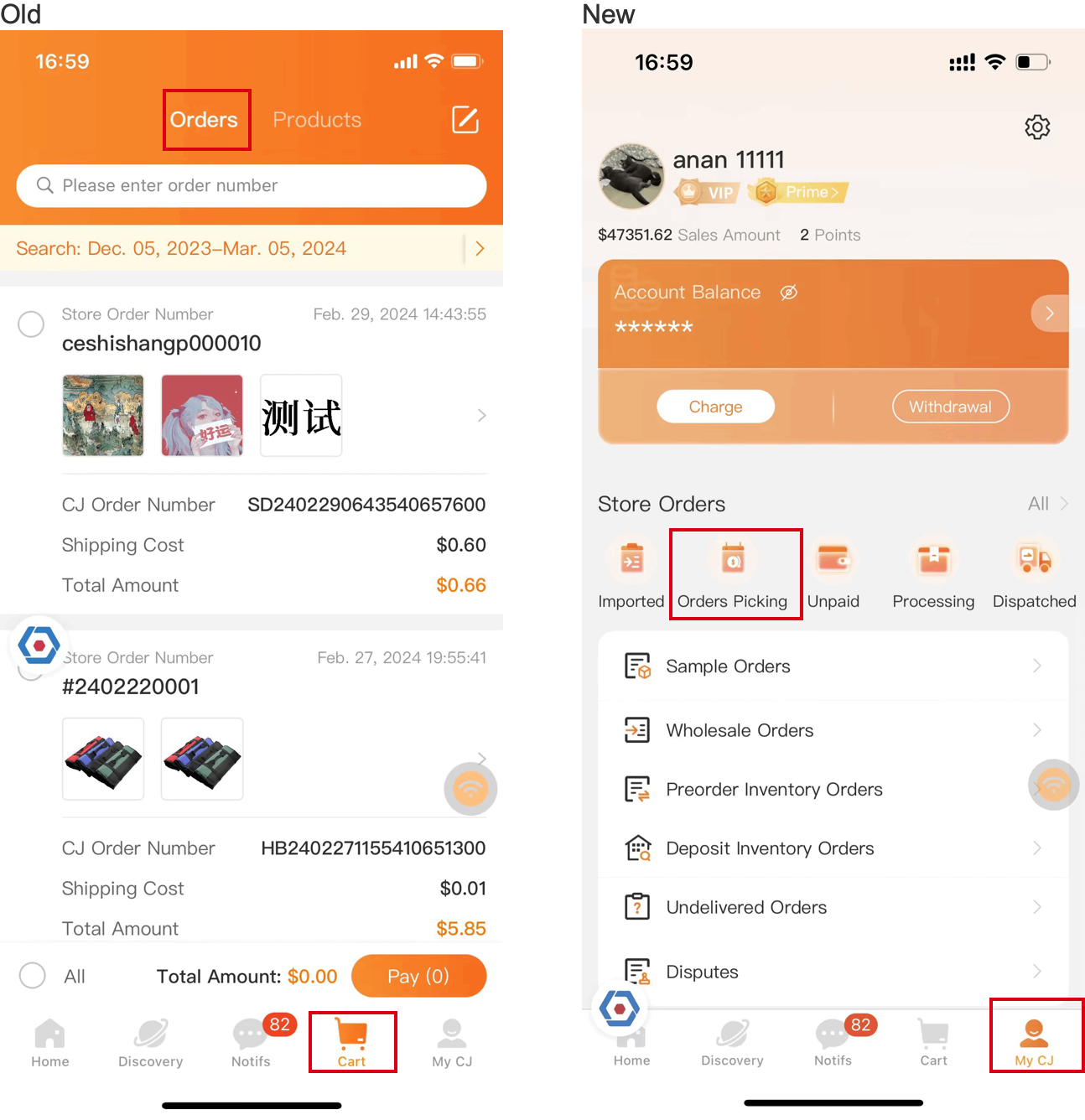
5.3 Store Orders (Orders that have been generated)
● Old: My CJ > My Orders
● Now: My CJ > Store Orders
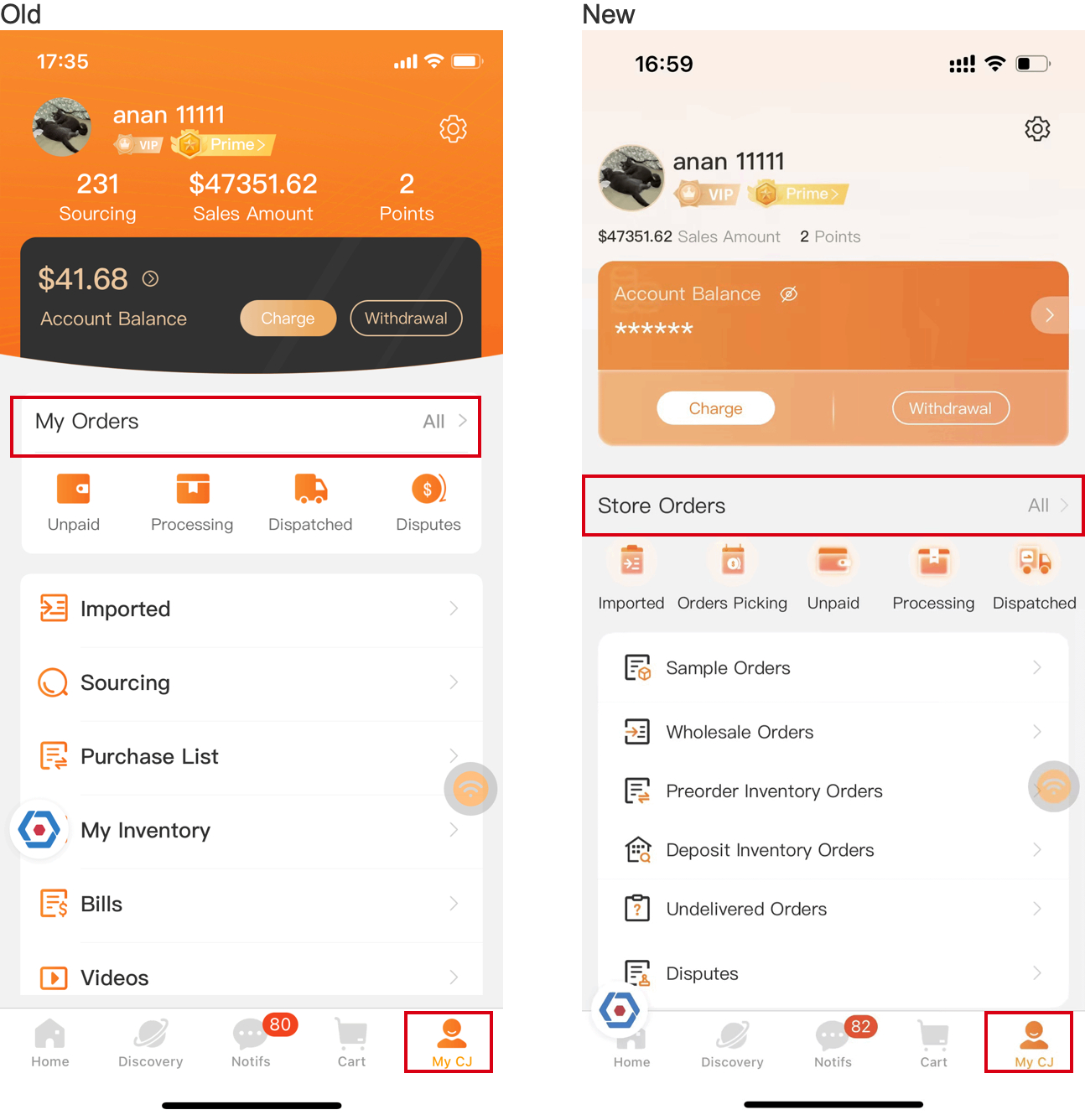
5.4 Store Orders - Invalid Orders
● Old: My CJ > Imported > Invalid Orders
● Now:My CJ > Store Orders > Invalid Orders
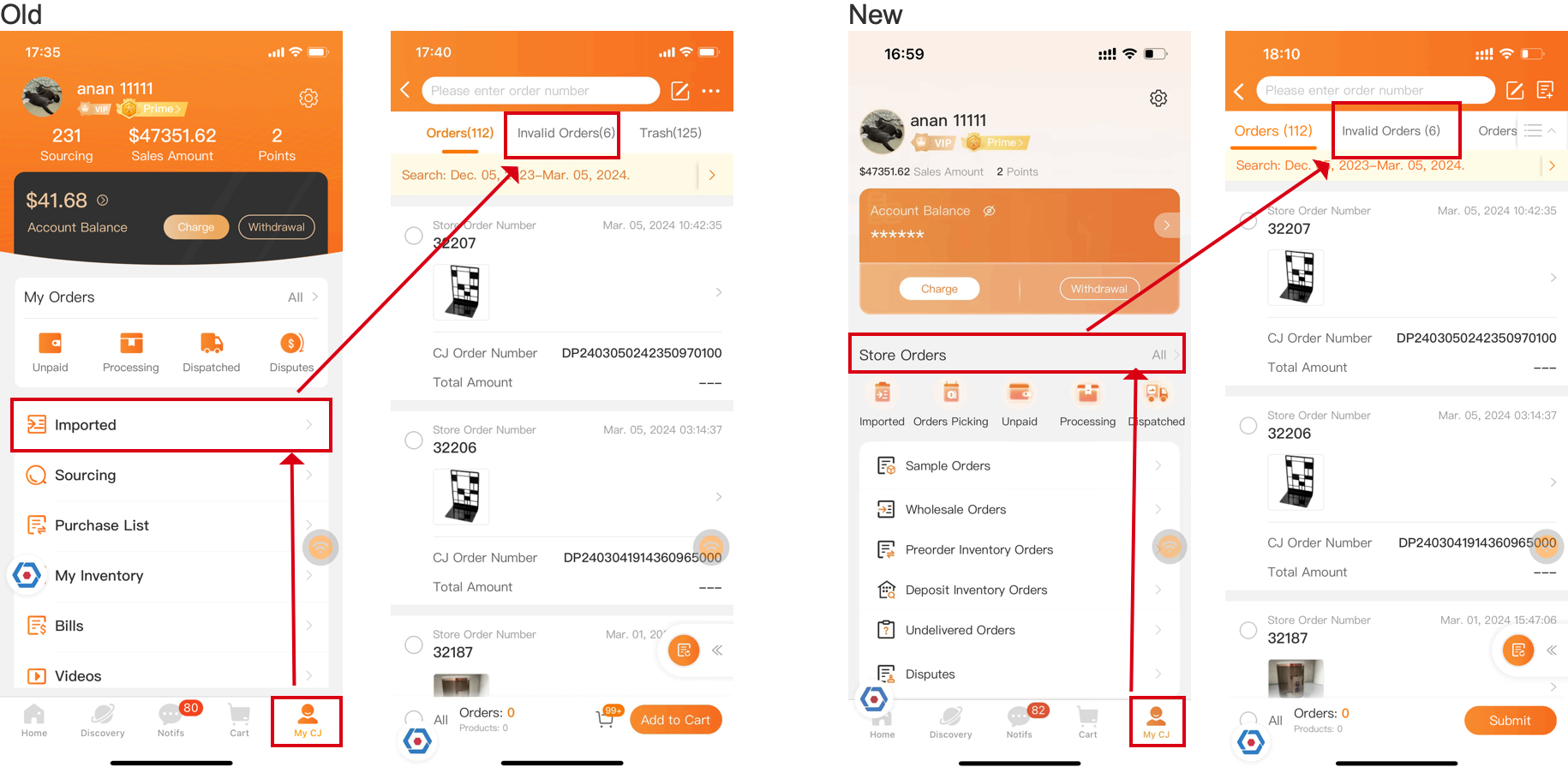
5.5 Store Orders -Trash
● Old: My CJ > Orders > Import Orders > Trash
● Now: My CJ > Order > Store Order > Trash
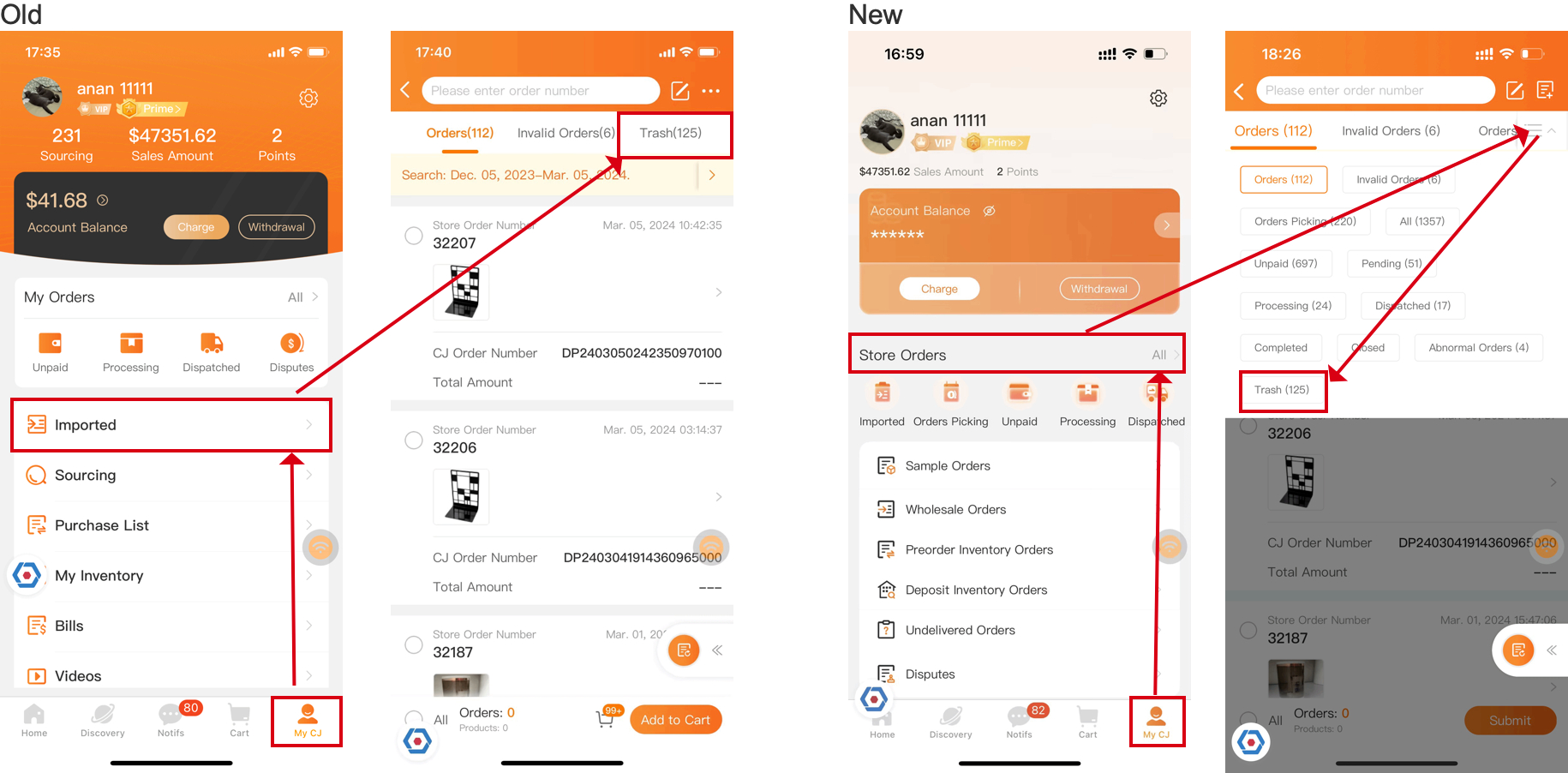
5.6 Preorder Inventory Orders
● Old: My CJ > Purchase List > Filter Order Type 'Preorder Inventory'
● Now: My CJ > Preorder Inventory Orders
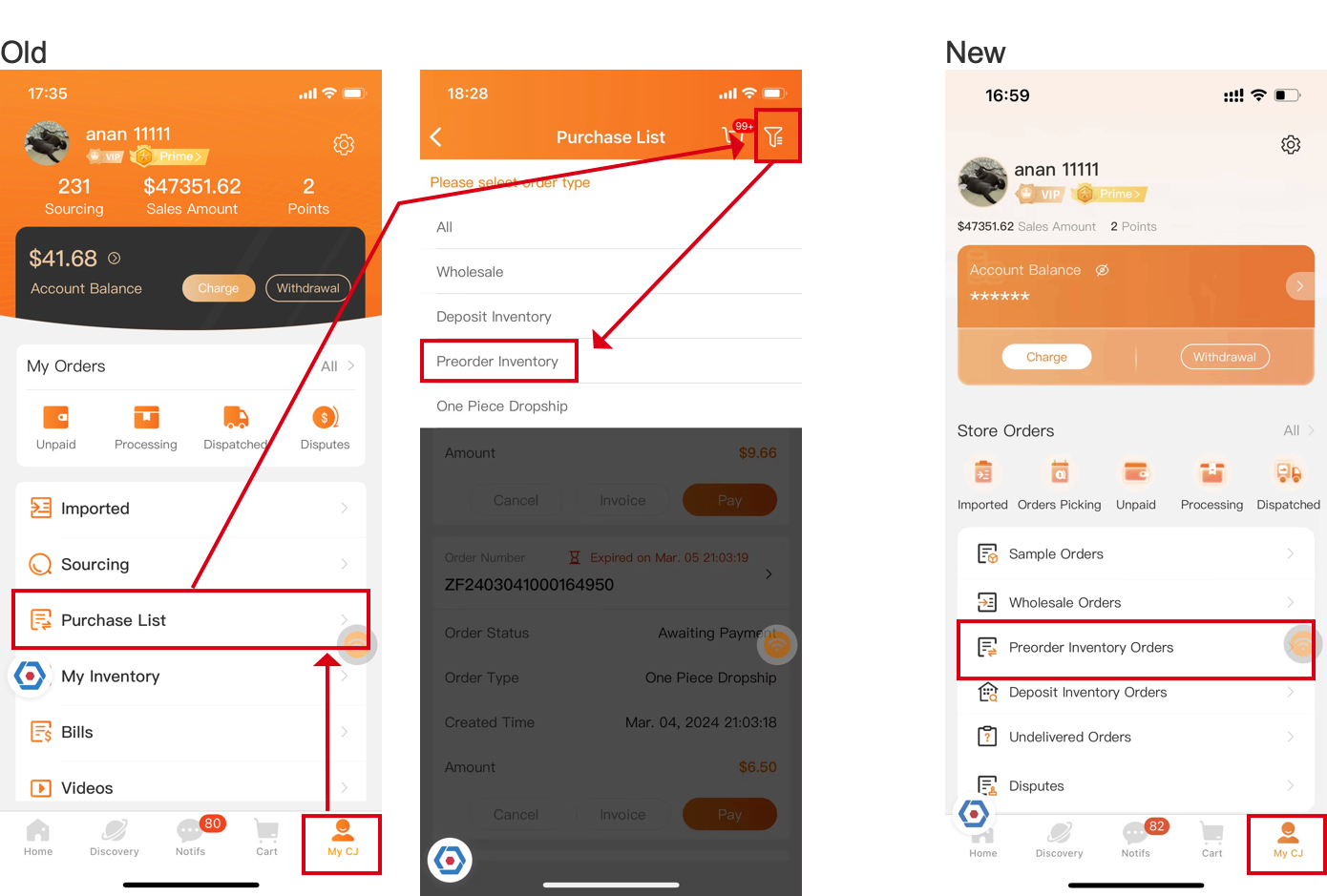
5.7 Deposit Inventory Orders
● Old: My CJ > Purchase List > Filter Order Type 'Loan InVentory'
● Now: My CJ > Deposit Inventory Orders
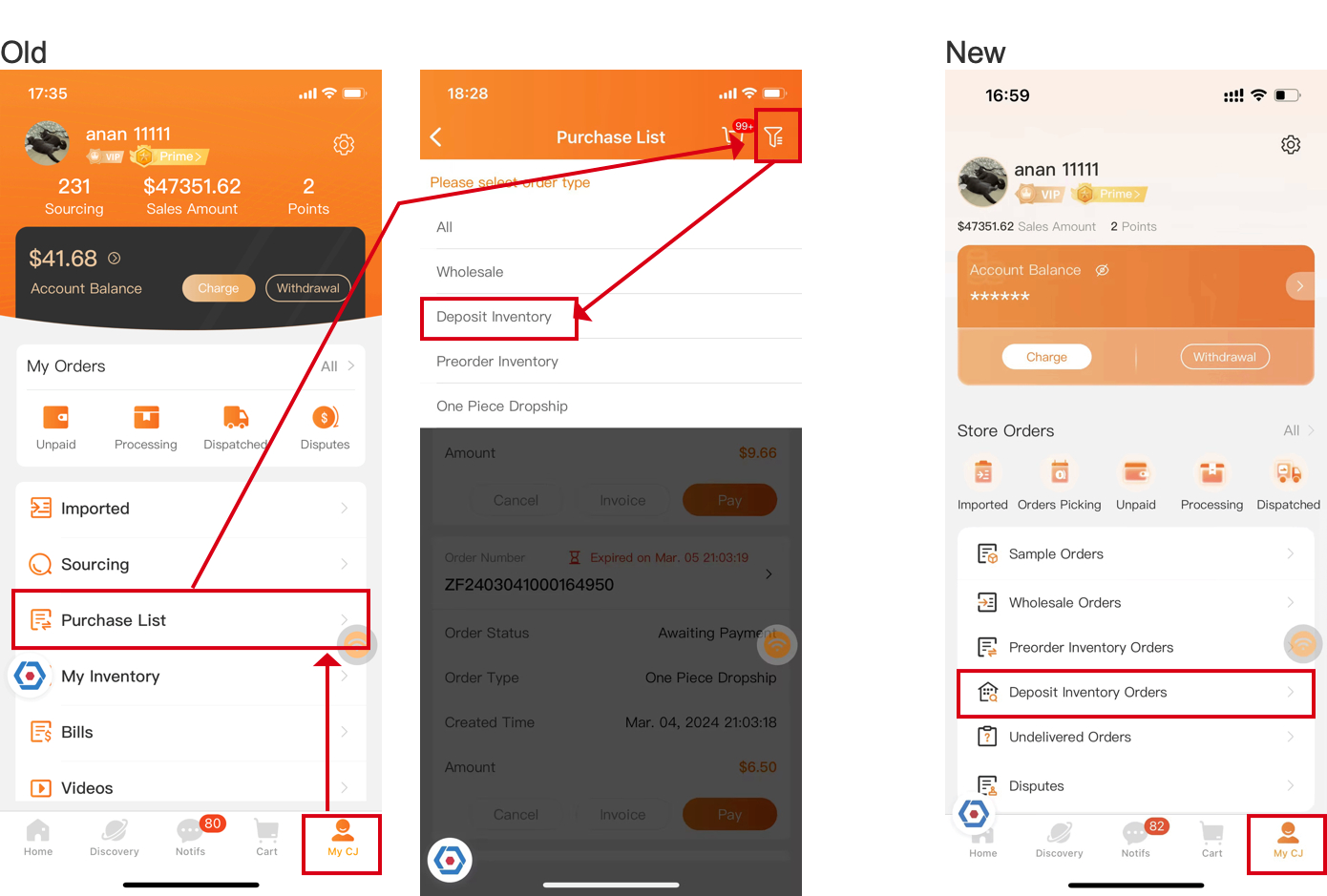
5.8 One Piece Drop ship Orders (Sample Orders)
The Order number starting with ZF.
● Old: MyCJ > Purchase List > Filter Order Type 'One Piece Dropship'
● Now: My CJ > Sample Orders
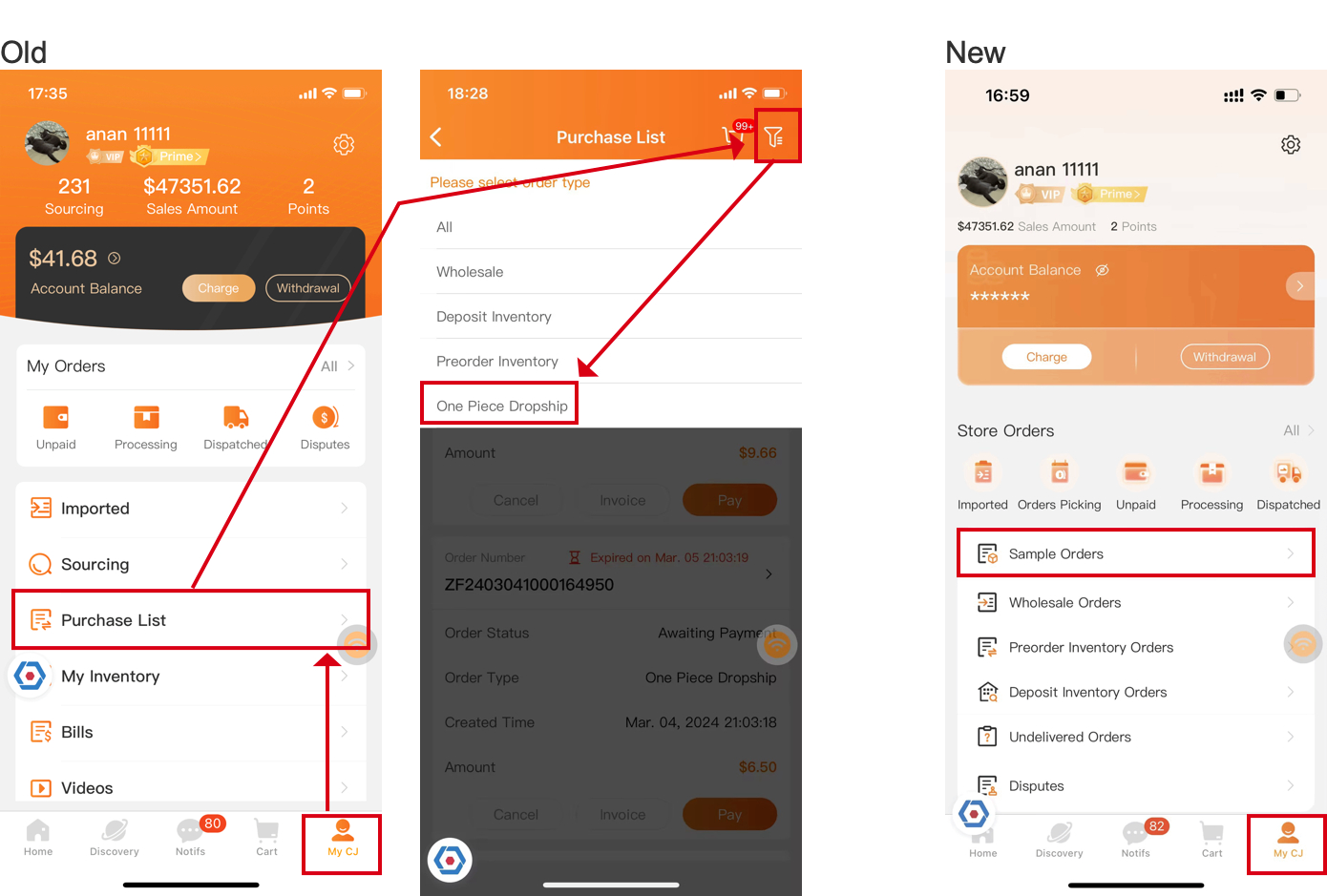
5.9 Wholesale Orders
● Old: My CJ > Purchase List > Filter Order Type 'Wholesale'
● Now: My CJ > Wholesale Orders

The above are all the new CJ updates about. Please feel free to contact us if you encounter any problems while exploring the new dashboard.
Your feedback will be very much appreciated as we’re always dedicated to helping every dropshipper by improving our services!
- Talk to us in the Chatroom
- Talk to us on WhatsApp