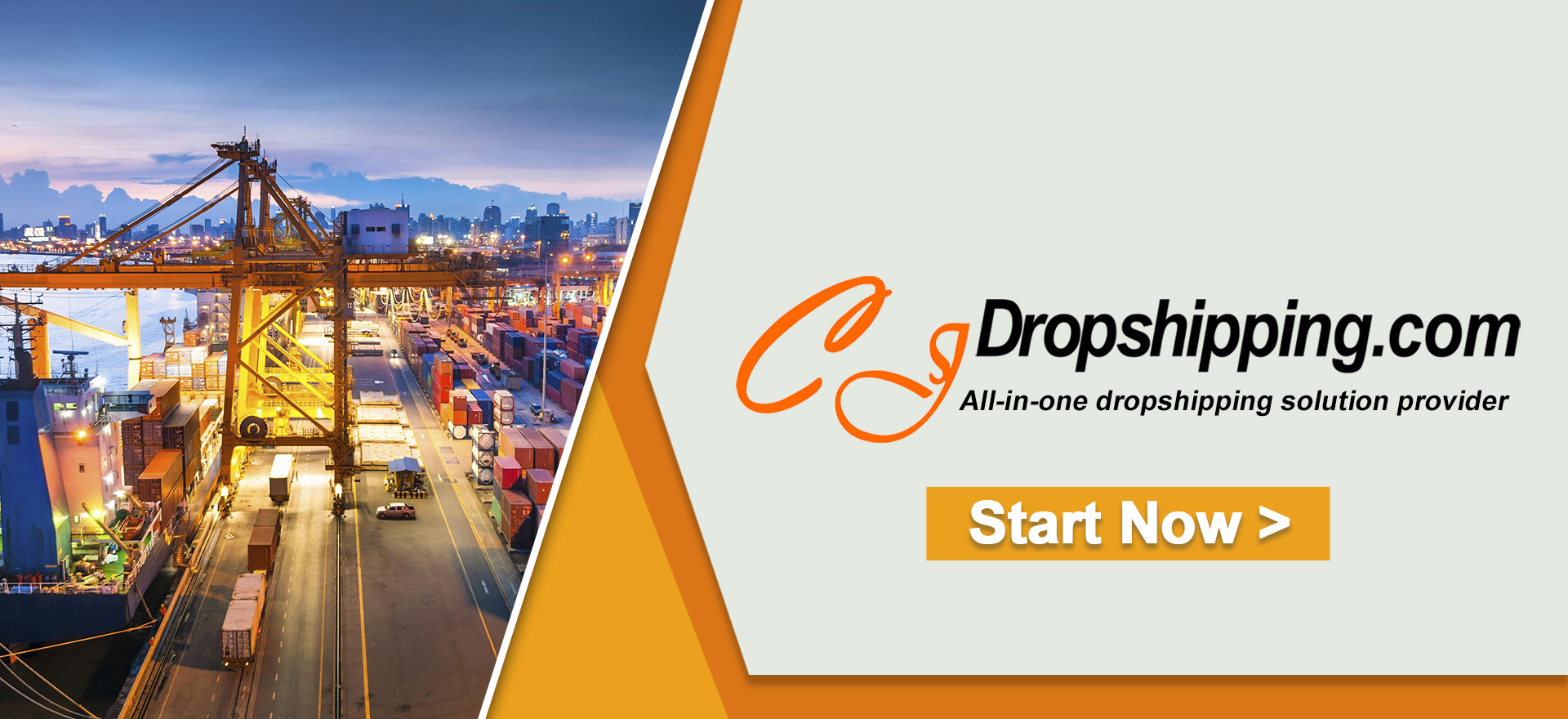For a better understanding of how CJ processes your orders, we added a feature for you to check the status of each order. With that feature, you can clearly know if we have prepared and stocked the products, or if we have shipped it out.
The general steps should be:
1. Choose the order;
2. Click "Order Logs" icon for the status;
3. Check "Inventory Status."
Here are specific steps for how to check order logs:
1. Go to My CJ > Dropshipping Center > Pending/Processing/Dispatched/Completed/Closed and choose the order you want to check.
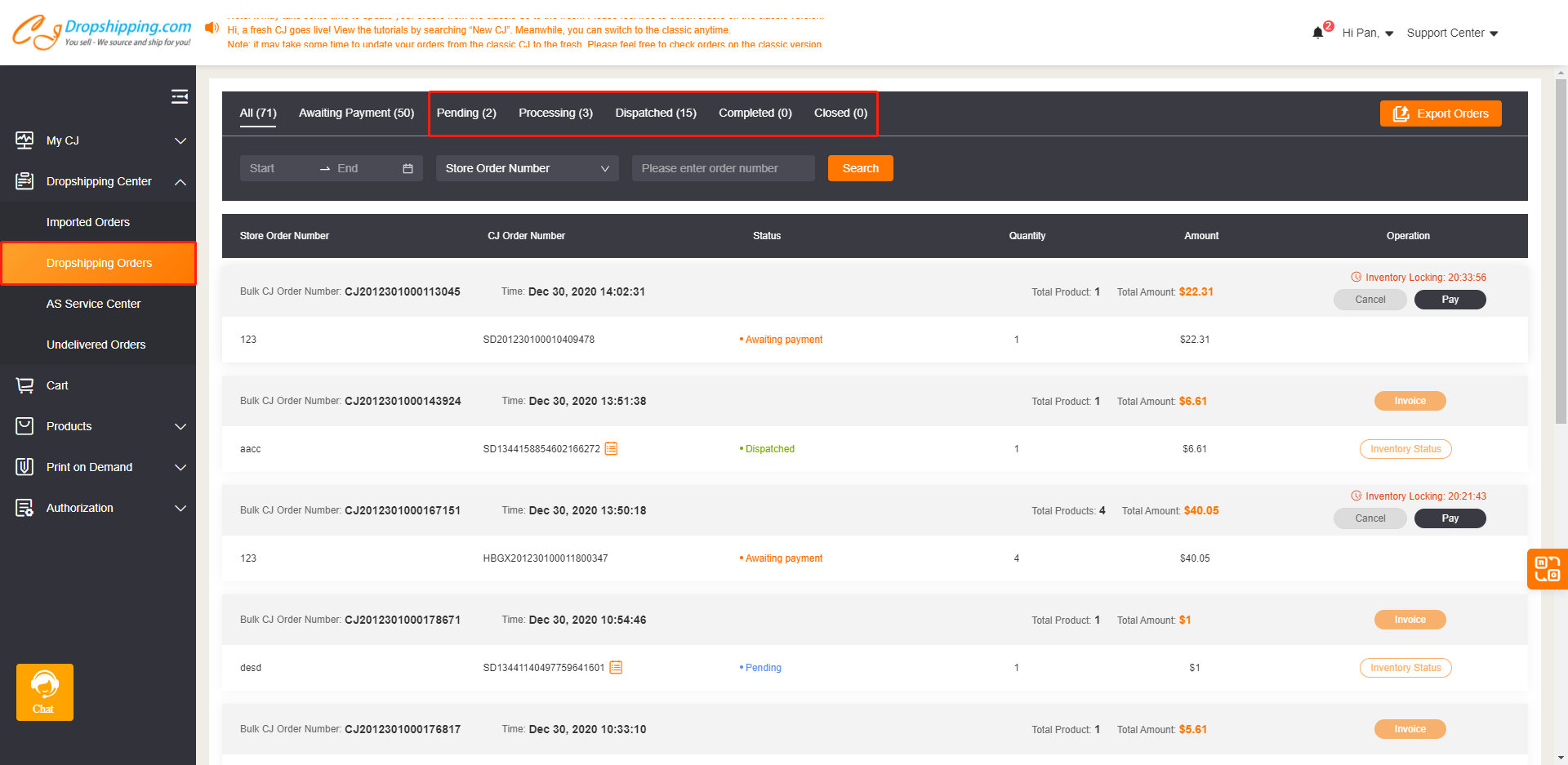
2. Click the icon of order logs, the status for each order will show.
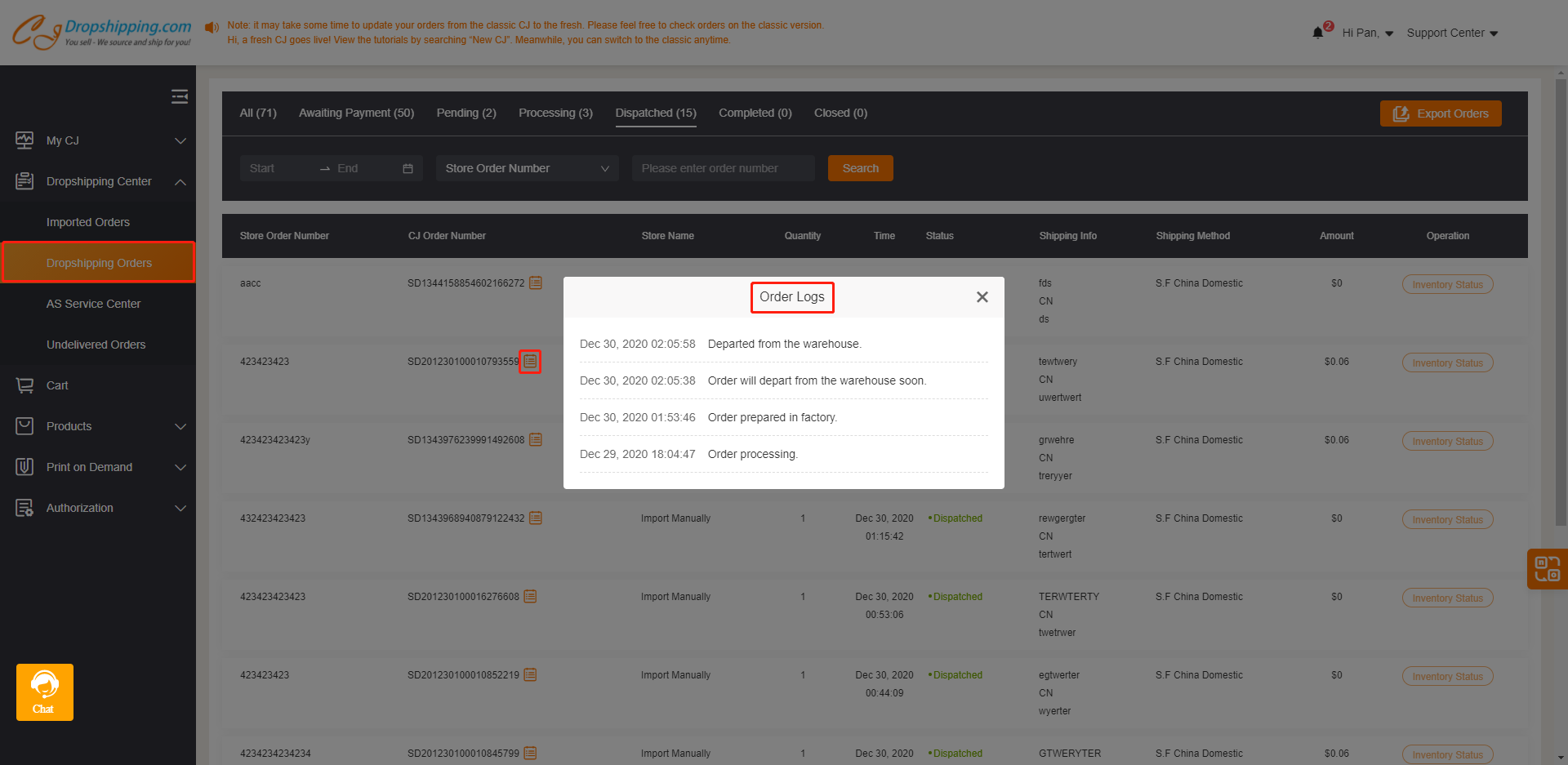
3. As for product status, you can click the "Inventory Status". Then, you can see more information about the processing details of each product.
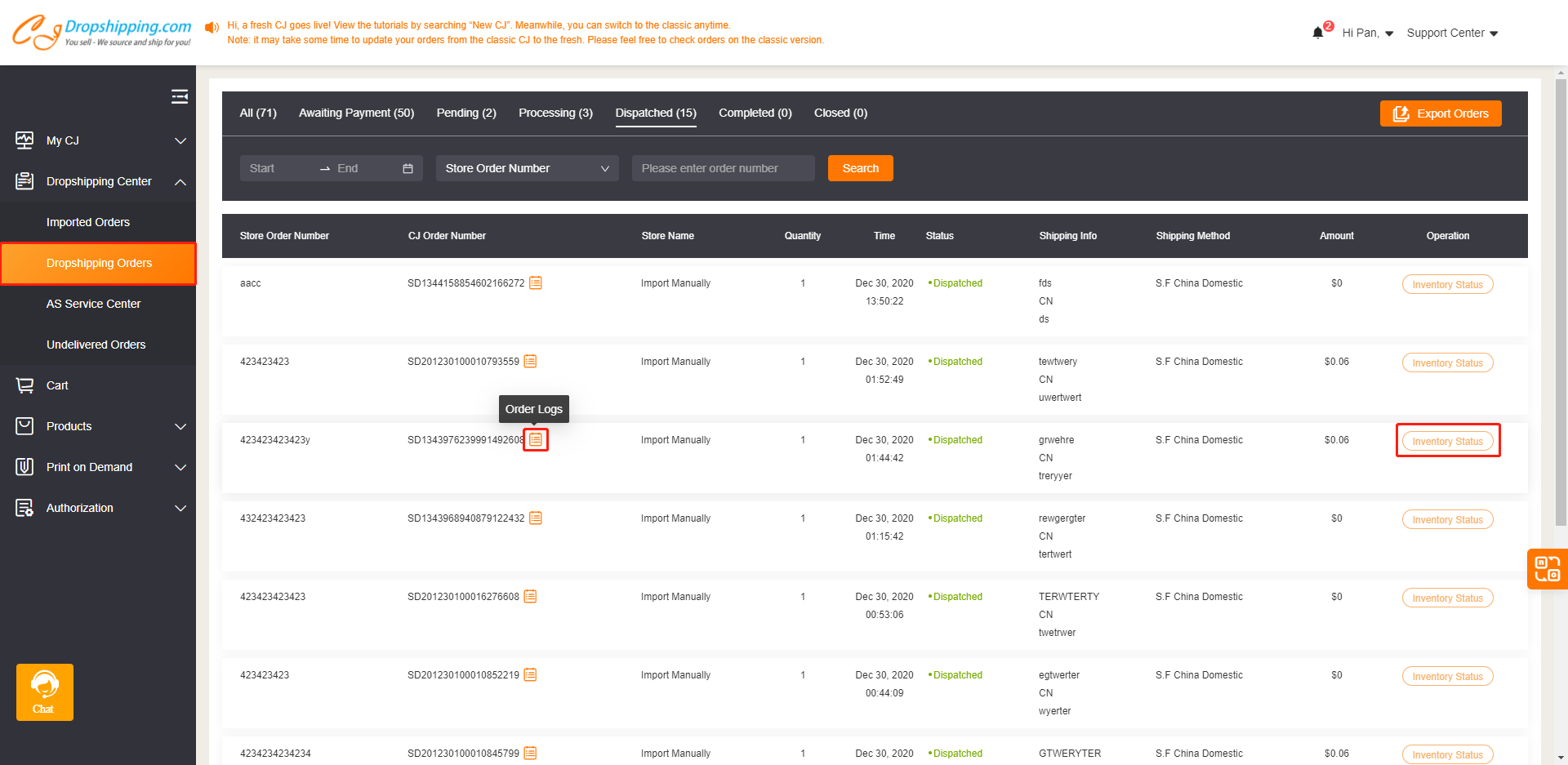
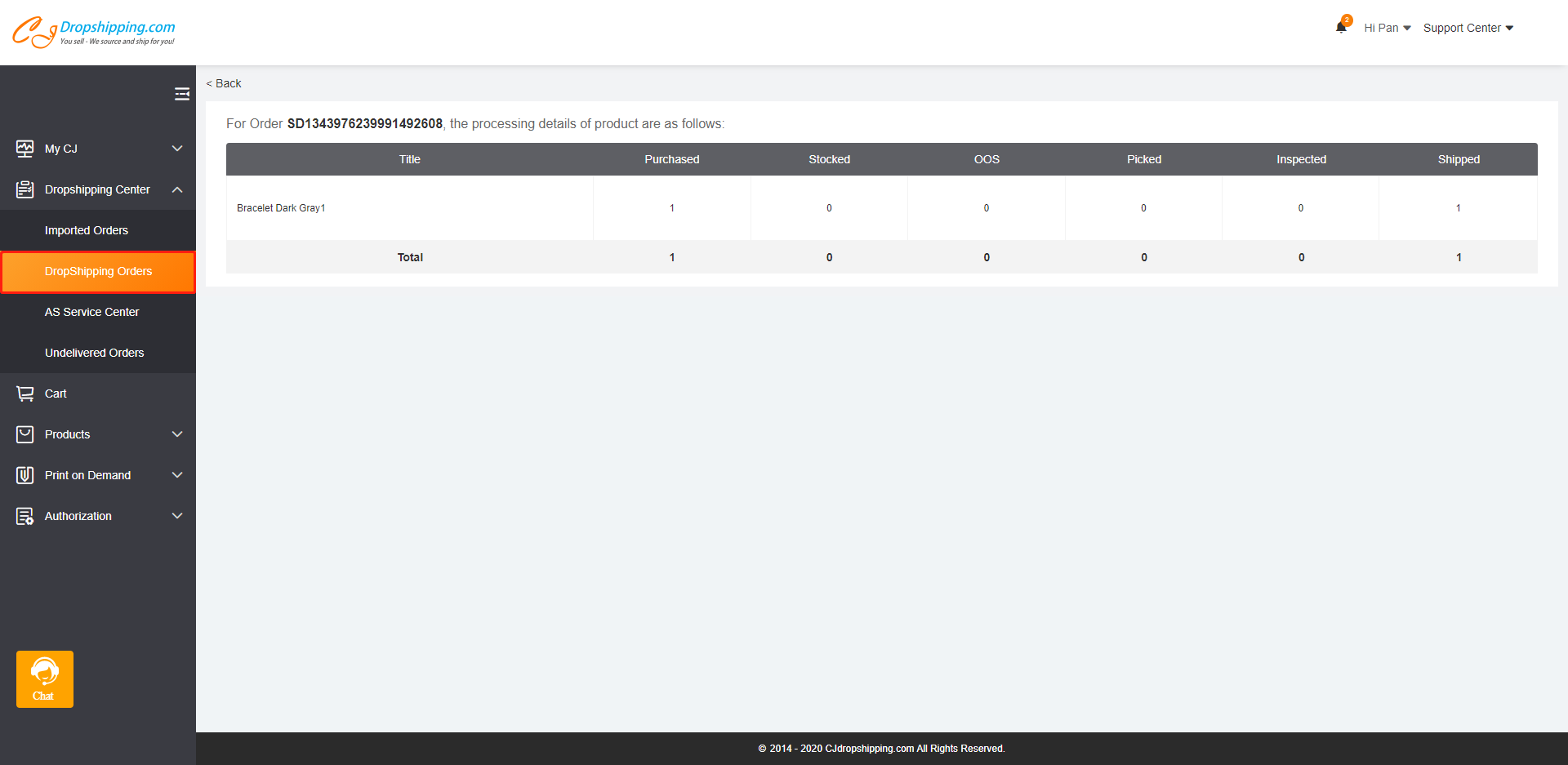
Then, we would like to introduce the meaning of each product status to you.
a. Purchased: The request for your product is received by CJ Suppliers.
b. Stocked: Your product is stocked and is being labeled in the warehouse.
c. OOS: Your product is out of stock and we will refund you to your wallet or payment account.
d. Picked: Your product has been picked up and is being inspected.
e. Inspected: Your product has been effectively inspected
f. Shipped: Your products are dispatched and en route.
Should you have any other questions, you're welcome to contact our customer support for help.